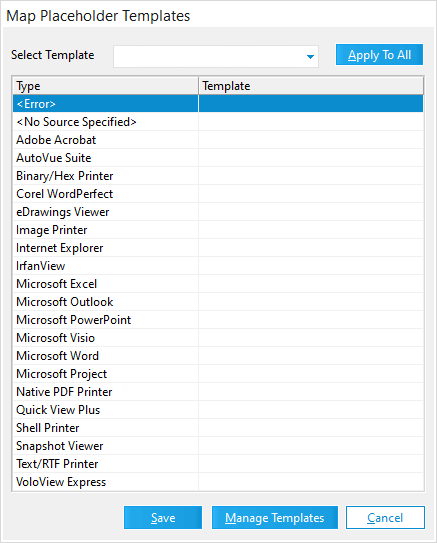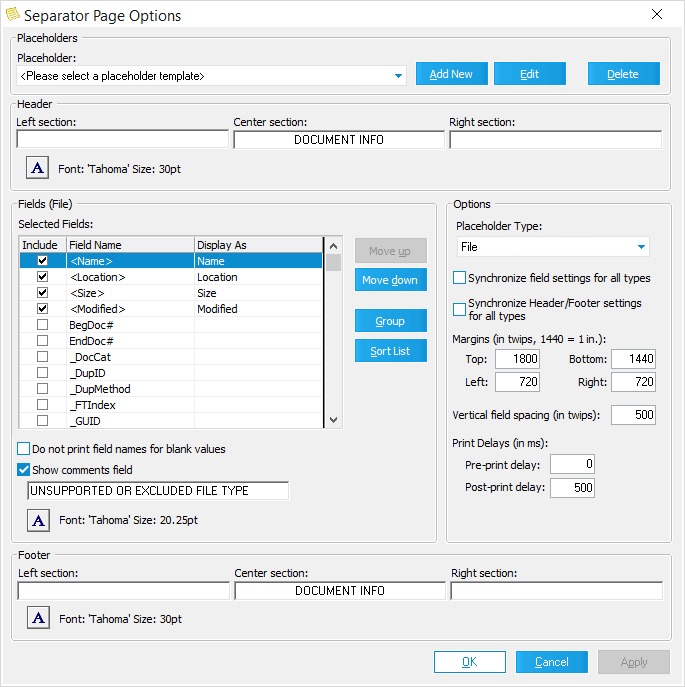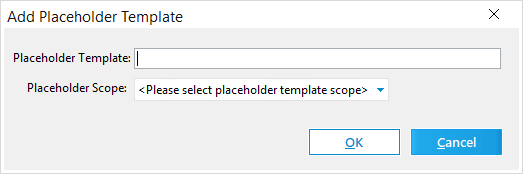When you are using batch processing for printing or e-printing, you can have LAW generate separator pages. Separator pages can help to organize paper copies of documents and folders. You can choose whether to have separator pages generated whenever a new folder is encountered during printing, acting as a folder break, or to have separator pages printed instead of printing actual documents. For more information about the printing and e-printing options, see: Batch Printing or Output Settings for E-Print, TIFF Conversion.
When you are using batch processing for TIFF conversions, you can have LAW generate document placeholders. You can choose whether to have document placeholders generated for unsupported and excluded documents, and/or generated for the documents that could not be converted to TIFF and received an error during processing. For more information about the TIFF conversion options, see: Output Settings for E-Print, TIFF Conversion.
LAW comes with some predefined separator page and placeholder templates for the E-Print and TIFF Conversion processes. The predefined LAW templates are: Blank, Default Template, Folder and File (Centered), Filename Only (Centered), and Filename Only (Lower left). The predefined templates cannot be modified. You can also create and use custom separator page and placeholder templates for the E-Print, Print, and TIFF Conversion batch processes. You can map which separator page or document placeholder template is used for each source application, and which one is used when the batch process encounters errors or no source application.
For e-printing and TIFF conversion, you can also assign document placeholder templates to individual documents from the grid view and the Index tab on the main form using the Placeholder_Name field. When a document placeholder template is assigned to a document in the grid view or on the Index tab, during the e-print or TIFF conversion process, the assigned document placeholder will automatically be generated instead of printing or converting the document to a TIFF file. For TIFF conversions in this scenario, after the TIFF conversion, the TiffStatus field for the document is set to P.
![]() Placeholder Template Hierarchy for e-print and TIFF conversion
Placeholder Template Hierarchy for e-print and TIFF conversion
In LAW there are multiple places you can select the separator page or document placeholder templates you want to use for e-printing and TIFF conversion. If a separator page or document placeholder template is selected in multiple locations for a document, the following template hierarchy will be used by CloudNine™ LAW:
1.Template is selected in the Placeholder_Name field A document placeholder template is selected for a document in the Placeholder_Name field from either the grid view or Index tab on the main form. During e-print or TIFF conversion, the selected template will automatically be used to generate the document placeholder for the document instead of printing or converting the actual document to a TIFF or file. 2.A predefined LAW template is selected in the Template list for batch e-printing or the Placeholder Template list for batch TIFF conversion. The Template list located under the E-Print options in the e-Print Options dialog box. The Placeholder Template list is located under the TIFF Output options in the TIFF Conversion Options dialog box. 3.<Custom> is selected in the Template list for batch e-printing or in the Placeholder Template list for batch TIFF conversion, and there are document placeholder or separator page templates mapped in the Map Placeholder Templates dialog box. The mapped templates will be used to generate separator pages for e-print or document placeholders for TIFF conversion. If there is no template mapped to a row in the Map Placeholder Templates dialog, the predefined Default Template will be used for that row. 4.No template is assigned. The predefined Default Template is used to generate separator pages and document placeholders. |
|
![]() To Create a Custom Separator Page or Document Placeholder Template
To Create a Custom Separator Page or Document Placeholder Template
Both separator page and document placeholder templates are created in the Separator Page Options dialog box. In the Separator Page Options dialog box there is no distinction between creating custom separator page or custom placeholder templates. What determines if a template is a separator page or document placeholder template are the settings defined for the template and where the template is used. If a template is used for the batch printing or e-printing process, the template is used for generating separator pages. If a template is used for the batch TIFF conversion process, the template is used for generating document placeholders.
1.In the Separator Page Options dialog box, click the Add New button. Clicking the Add New button opens the Add Placeholder Template dialog box.
2.In the Placeholder Template field, type the template name. The following special characters are not allowed in template names: \ / : * ? < > | 3.In the Placeholder Scope list, click one of the following: •All Cases. The custom template is available for selection in all LAW cases. •Current Case. The custom template is only available for selection in the current LAW case. 4.Click OK. Clicking OK closes the Add Placeholder Template dialog box and adds the new template to the Placeholder list in the Separator Page Options dialog box. 5.Make sure your new template is selected in the Placeholder list. 6.Configure the template header.
7.Configure the template options.
8.Configure the template field information.
9.Configure the template footer.
10.Click OK to save the template settings. |