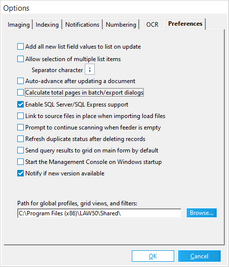The Batch Processing utility enables you to perform repetitive operations, such as document numbering, applying endorsements or performing optical character recognition (OCR) to a selection of documents or to all documents in a case.
Batch processes can be applied to the following actions:
•Document and page numbering.
•Extract custom metadata.
•Split Adobe Acrobat PDF files by bookmark.
•Image cleanup.
•Endorse documents.
•Optical character recognition (OCR).
•Print images and native files.
•Find documents with double endorsements (scan for suspect footers.)
•Convert documents to TIFF or PDF.
•Update page color and size data.
In addition, the Batch Processing utility is capable of enrolling multiple computers to complete certain shared processing tasks, such as endorsing. For more information see: Distributed Batch Processing.
![]() Performance and Document Page Counts
Performance and Document Page Counts
In cases with a large number of documents and/or pages, a delay may be experienced when launching the Batch Process or Export Utility dialogs while LAW calculates the total number of pages to display.
To disable page counting 1.On the Tools menu, select Options, and then click the Preferences tab. 2.Clear the Calculate total pages in batch/export dialogs check box. 3.Click OK. Start the Batch Processing utility. The number of pages will no longer appear beside the number of documents.
|
|
Some MSG files with large inline images are not able to re-size the image to fit the page when tiffing or printing via batch processing. This issue is by design, because this is a limitation of the source applications not auto-sizing the images during the tiffing\printing process. |