 Batch Print Options Batch Print Options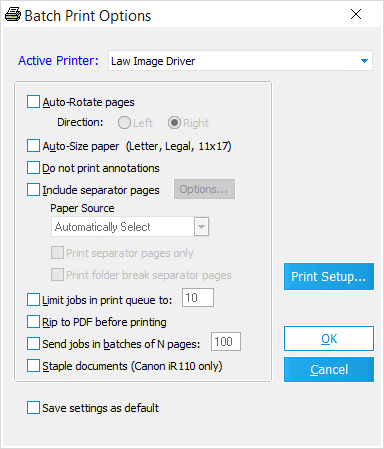
This window is used to configure printer settings for the Print (Standard - Image Only) process of the Batch Processing Utility:
•Active Printer - This drop-down to determines which printer (driver) to use. •Auto-Rotate pages - Automatically rotates all page images 90º to the Left (counter-clockwise) or Right (clockwise) for printing. •Auto-Size paper - Automatically selects a paper size that most closely matches page image dimensions (including any endorsements, headers, footers, annotations, etc). Requires the Send jobs in batches of N pages option to be enabled in order to function properly. •Do not print annotations - Excludes any non-merged annotations from being printed. •Include separator pages - Prints a Separator Page at the start of each document. The following settings apply: oOptions... - Opens the Map Placeholder Templates window, which is used to manage Separator Pages & Placeholders Templates. oPaper Source - This drop-down determines which printer tray to use for Separator Pages. May not work with certain printer models, so it's recommended to test this before printing large document batches. oPrint separator pages only - Only Separator Pages (for the selected documents) will be printed. Documents themselves are not printed. oPrint folder break separator pages - Prints a Separator Page at the start of each folder. •Limit jobs in print queue to: - Sets a maximum number of documents (print jobs) that will be sent to the printer at any given time. Once this limit is reached, LAW will wait until documents have finished printing before sending more jobs to the Active Printer. •Rip to PDF before printing - Documents are converted to PDF before being sent to the printer. PDF format increases the compatibility for printers using PostScript drivers, therefore decreasing the overall print time. •Send jobs in batches of N pages: - Rather than sending individual documents to the printer as separate jobs, LAW will instead temporarily combine multiple documents into a single print job based on the page number entered here. For example, when using the default number (100 pages), 20 different 5-page documents would all be sent to the printer as one combined job. This helps correct the problem of documents being printed out of order with digital printers, and can also improve performance for high-speed printers. With this enabled, Separator Pages cannot be printed from a different tray unless the Auto-Size paper setting is also enabled. •Staple documents (Canon iR110 only) - Allows the Canon iR110 to staple documents together during the printing process. While this is the only printer supported with this feature, other printer models may also work. •Print Setup... - This button will open the printer-specific setup interface provided by its manufacturer.
A Knowledge Based Article on this subject can be found here: Viewing the Windows Print Queue (cloudnine.com)
Identifying LAW Print Jobs in the Spooler
Each print job LAW creates can be identified in the print spooler by the following format:
"LAW Batch <Value> - <Description>"
In this format, the <Value> portion is a 6-digit number (starting at 000001) that increments by 1 for each print job. For documents, the <Description> portion will either be the DocID, BegDoc#, or ID of the document being printed. For Separator Pages, the <Description> portion displays either "Break" for document separators, or "Folder Break" for folder separators. When using the Send jobs in batches of N pages setting, the <Description> portion is no longer present.
|
