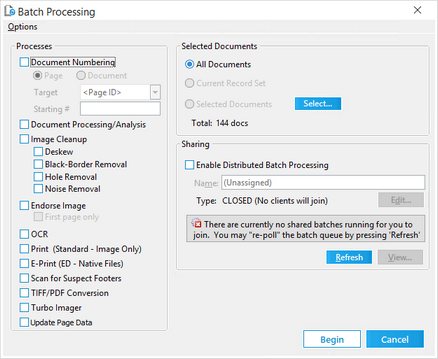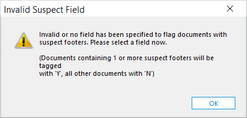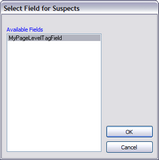Return to Section Header
You can use the Scan for Suspect Footers batch process to help find documents having more than one endorsement. This process scans all pages for footers appearing to be 1 inch or larger and flags an index field that you select if any pages in a document contain suspect footers.
![]() To Scan For Suspect Footers
To Scan For Suspect Footers
1. 2.From the main form on the Tools menu, click Batch Process. The Batch Processing tool opens. Select the documents to scan. For more information on selecting documents, see Selecting Documents for Processing. 3.Optionally, select Enable Distributed Batch Processing and configure the session as needed. For more information on using distributed batch processing see Distributed Batch Processing. 4.Select Scan for Suspect Footers. If you have never run this batch process before, an Invalid Suspect Field message appears.
5.Click OK. The Select Field For Suspects dialog box appears.
6.Select the document-level field that you created to identify suspect footers and then click OK. The batch process starts.
|