If FYI Server services do not start, it could be that the services’ dependencies are not starting. Try starting the dependent service or reboot the machine. Your existing network may use configuration and security features that require special attention. These include file access rights, inter-server logons, port addresses, and firewalls.
If you experienced issues opening the sample database (Cowco.fyi) with Concordance directly from the server, you should contact Concordance Support. If you cannot access the sample database with Concordance from another workstation, continue reading this topic to troubleshoot the issues.
|
Network configuration problems are beyond the scope of the Installing FYI and Administrating FYI Server modules in the Concordance Answer Center, the CCFA Training Course, and Concordance Technical Support. Questions about network configuration problems should be directed to your IT manager or technical support staff. Use the information in this section for guidance. |
For more information about security issues, see the following:
•About setting up and managing firewalls
•About setting up user security
•About managing security and FYI
Databases on File Servers
If you had trouble opening one of your own databases, and the sample database worked, try moving your databases from the network server to the FYI Server's C:\ drive and re-register the database. The FYI Server is running as a Windows service. A service can access the C:\ drive, but without additional configuration it cannot access other network file servers.
The FYI Server service needs security rights to access your network drives. To assign these rights, you must give the server a valid user account for the FYI Server service, using the Windows Control Panel Services dialog box (Control Panel > Administrative Tools > Services). We also recommend that you contact your IT manager if you need further guidance or permission.
For more information about adding user accounts for FYI Server services, see Adding new network maps.
|
For highest performance, Concordance recommends that you serve databases directly from the FYI Server's local drives, using a disk caching and fault tolerant RAID 1+0 array controller. Performance will be faster than serving databases from another file server on the network. |
Internet Addresses
The Internet address of the FYI Server must be accessible to clients and users for them to communicate with the server. However, due to firewalls and public and private Internet addressing issues within your organization, your server's Internet address may not be visible to other computers – either inside or outside of your organization. Your IT staff or Internet service provider is best qualified to help in this case.
Ports and Firewalls
Ports are part of the address one computer uses to communicate with another over the Internet. For instance, the port for Web servers is 80. (Your Web browser takes care of port addressing automatically.) All communication over the Internet requires ports, either implicitly as with Web browsers, or explicitly in the case of FYI Server.
FYI Server's custom installation allows you to specify port numbers for your installation. The default ports are 443 for the FYI Server, and 10001 for the FYI Administration Console Server.
Your server's firewall and your company's firewall may not allow the FYI Server to use certain Internet port addresses. If this is a problem, then either the firewall needs to be reconfigured, or you need to place the FYI Server on another port.
You can change the FYI Server's port address most easily from the Settings tab in the FYI Administration Console. If that is not an option, then change the port by uninstalling and reinstalling FYI Server. Remember that FYI Server uses two ports, one for serving the database and one for administering the server.
For more information, see About applying advanced server settings.
Remote User Issues
Remote users connect to the FYI Server through the address and port specified during the FYI Server installation. Inbound ports are restricted by firewalls, so these unassigned port addresses are typically closed. In order to connect to FYI Server databases, the FYI Server ports must be open to inbound traffic. Please contact your IT Department for assistance in configuring your firewall settings.
Your clients need their outbound ports open as well if they want to connect. While it is unusual that outbound ports are restricted, it is not unheard of. A firewalled outbound port will keep Concordance from connecting with your server. Once again, you should contact your IT department for assistance in configuring the firewall to allow outbound ports.
Remote Access Security
If your user population is completely within your own organization then the server's Internet (IP) address only needs to be visible to them within your organization's firewall.
If you need to provide access to clients outside the firewall, then they need to access the server via the server's IP address. This can be accomplished in several ways. You can make the server's address visible outside your firewall. You can use a technique known as Port Address Translation (PAT) or Network Address Translation (NAT); or you can use a secure Virtual Private Network (VPN). PAT, NAT, and VPNs require specific knowledge of your network hardware and firewalls, which places it beyond the scope of the Installing FYI and Administrating FYI Server modules in the Concordance Answer Center or the CCFA training course. Consult with your Internet service provider or network administrator for security options, such as VPNs.
Windows 2000
Installing FYI Server on a Microsoft Windows 2000 Server may result in a connection error when logging on to the FYI Administration Console. You may receive the following message box.
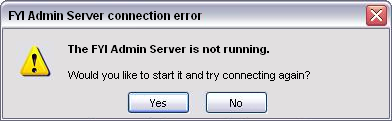
This error is caused by the dependency order used in Windows 2000. To resolve this issue, you need to manually start the Computer Browser service, the FYI Admin Server 5 service, and the FYI Server 5 service in that order. If you are not familiar with starting these services, please contact your IT manager or technical support staff.
To Start the Services for FYI Server on a Windows 2000 Server
1.From the Start menu, click Control Panel, double-click Administrative Tools, and double-click Services to open the Services dialog box.
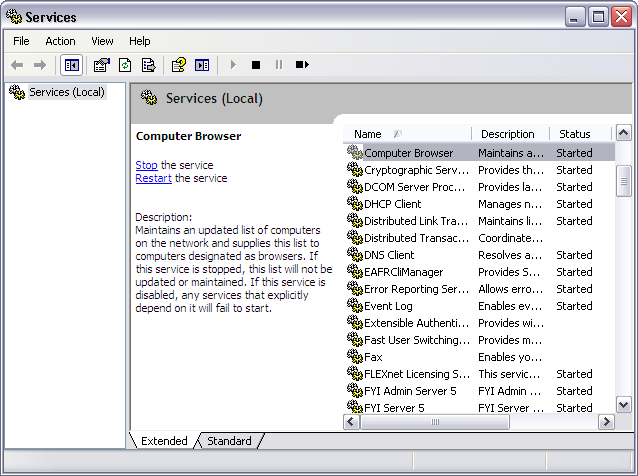
2.Right-click the Computer Browser service and click Start.
3.Right-click the FYI Admin Server 5 service and click Start.
4.Right-click the FYI Server 5 service and click Start.
After you start all three services, you should be able to log on to the FYI Admin Console.