When you uninstall FYI Server, you want to ensure that you remove not only the software but all its components as well.
To Uninstall FYI Server
1.Before uninstalling FYI Server, make sure that there are no active connections to the server.
i.Uninstalling FYI Server will stop the server.
2.From the Start menu, click Control Panel and double-click Add or Remove Programs to open the Add or Remove Programs dialog box.
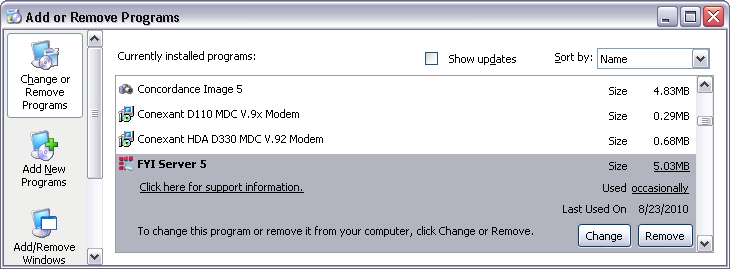
3.Click FYI Server 5 and click the Remove button.
i.Clicking the Remove button opens the following message:
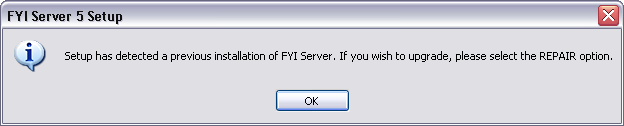
4.Click OK to acknowledge the message.
i.Clicking OK opens the Upgrade or Repair, Remove the program dialog box.
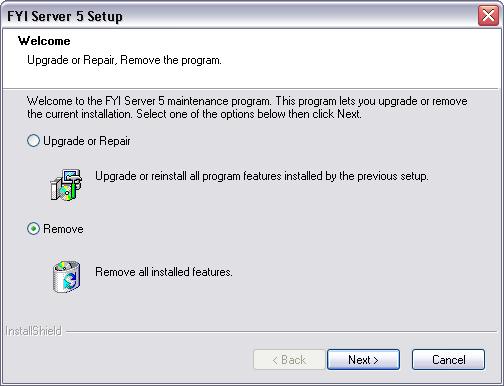
5.Click the Remove option and click Next.
i.Clicking Next opens the following message:

6.If there are currently no active connections to the server, click Yes.
i.If there are active connections to the server click No, and once there are no longer any active connections, run the uninstall process.
7.Clicking Yes opens the following message:

8.Click Yes to uninstall all working directories, log files, and registry settings that were created after the installation of FYI Server 5.
i.Click No to preserve all working directories, log files, and registry settings that were created after the installation of FYI Server 5.
ii.Clicking Yes or No starts the uninstall process.
9.When this uninstall is completed, the Maintenance Complete dialog box is displayed. Click Finish.
a.If you clicked Yes to uninstall all working directories, log files, and registry settings, after uninstalling FYI Server, you will need to manually delete the FYI Server directory folder.
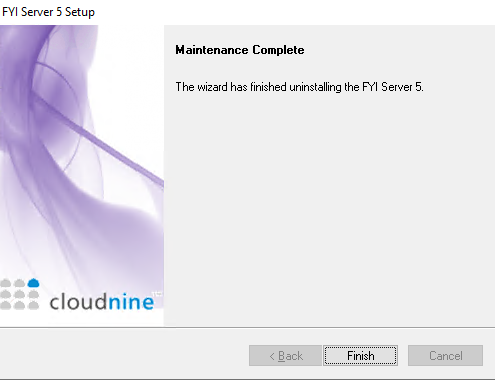
10.Browse to the FYI Server installation directory.
i.The default installation directory is C:\Program Files (x86)\CloudNine\FYI Server 5.
11.Delete the FYI Server folder and its subfolders.