When sources are imported into a case from the Import tab, an import session label is applied to the custodian and all imported sources. You can customize the import session label, or have CloudNine™ Explore automatically generate one. By default, CloudNine™ Explore automatically generates import session labels using the following format: YYYY-MM-DD-###. Custom import session labels can be up to 100 characters and must be unique to the case.
If you are importing sources into a case at different times, you can choose to assign a new session label each time you import sources, or select an existing import session label. When you select an existing import session label, the existing session label is applied to the new sources you are importing and the new sources are appended to the previously imported sources.
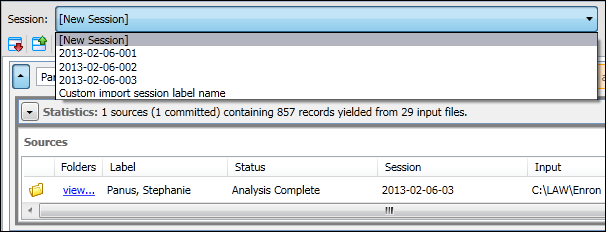
If you have CloudNine™ Explore generate the import session labels, when you import sources multiple times on the same day, the session label date remains the same, but the session label number is appended. For example, the first time you imported sources into a case, the session label 2016-02-06-001 was applied to the imported sources. The second time you imported sources into the case using the same session label on the same day, the session label 2016-02-06-002 is applied to the new imported sources.
Import session labels applied to imported sources are written to the ImportSessions field in the database. Sources imported before the Session list was implemented in CloudNine™ Explore are automatically assigned the LegacySession label. You can search by import session labels under the ImportSessions field from the Guided Search tab on the Search tab of CloudNine™ Explore. You can only search import session labels for files imported into CloudNine™ Explore version 1.3.x or later, not LegacySession import session labels. For more information about searching by import session labels, see Running Searches.
On the Import tab, the session label applied to a source is displayed in the Session column in the Sources box. Before a source is committed, N/A is displayed in the Session column for the source.
Import session labels are not deleted when sources and custodians are deleted from a case.
The first time you open the Import tab during a CloudNine™ Explore session, the Session list defaults to [New Session] and the default import session label to be applied during the next import session is displayed in the New session will be named field.
Once an import session has been completed during a CloudNine™ Explore session, the Session list defaults to the last import session label that was applied.
 How to Change the Import Session Label/Name
How to Change the Import Session Label/Name
A Knowledge Based Article on this subject can be found here: Changing the Import Session Label/Name (cloudnine.com)
1.From the Case Manager tab, double-click on the desired Case to open it, and then navigate to Import sub-tab.
2.From here, there are two ways to change the Session name:
a)Use the [New Session] drop-down to select a previous session label. The selected session will be appended.
b)Click the Change... link to open the Edit Import Session Label window, allowing you to enter a new session name.
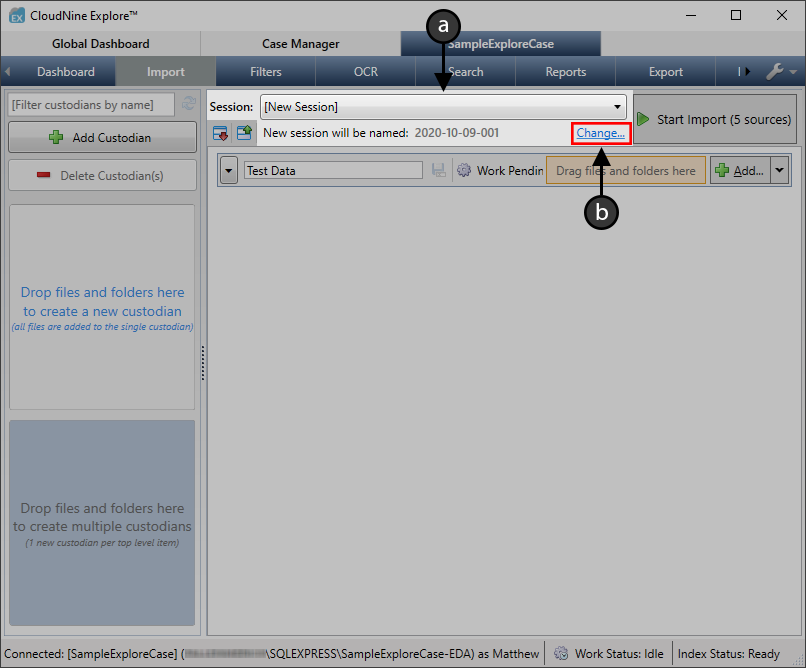
3.From the Edit Import Session Label window, enter a new session name into the box provided, and then click OK to apply it.
4.You can also click the Auto-Generate link at the top-right to let Explore choose a suitable name, based on the current date and number of completed sessions.
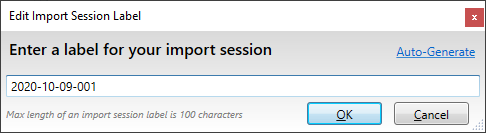
5.Once the desired session label is set, you'll be ready to take the following actions as desired:
a)Add Sources to the Import Session
b)Remove Sources from the Import Session
c)Click Start Import at the top-right to begin importing any uncommitted sources.
|
Once the import has started, all sources will become permanently committed to their respective custodians. |