As an administrator, you may find that searching for a batch of documents first and then applying a tag to the query is more efficient than tagging individual records one at a time. This tactic may be useful if you are pre-categorizing tagged documents into folders for the review team or gathering documents for witness kits.
To Apply Tags to Queried Documents
You can apply tags to queried documents from the Tags task pane and the Tag and Issue Management dialog box. For more information about adding or removing tags from queries in the Tags task pane, see Tagging records.
1.Run a search for the documents you want to locate and tag.
i.For more information about searching, see Available search tools.
2.On the Tools menu, click Manage Tags/Issues.
i.Clicking Manage Tags/Issues opens the Add/Delete tab in the Tag and Issue Management dialog box.
3.Click the Tag Query tab.
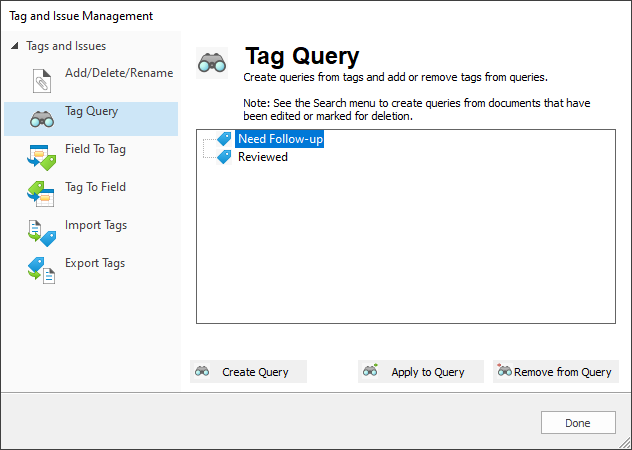
4.Click the tags you want to apply to the documents in the query you ran.
i.To select multiple tags, use CTRL+click or SHIFT+click.
5.Click the Apply to Query button.
i.The number of tags applied displays in the bottom right corner of the dialog box.
ii.To remove tags from the current query, select the tags on the Tag Query tab and click the Remove from Query button.