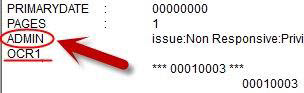The Field To Tag feature copies the contents within a selected field to a create tags in the Tags pane.
|
When selecting a field to create a tag from, ensure that you select a field that is listed before your OCR numbered fields. Example:
In this example, we are selecting the ADMIN field, which appears before the OCR1 field. |
|
Tags and tag folders do not support Unicode characters. Only ASCII (values 032-126) characters are allowed. If a tag name or tag folder name contains an invalid character, you are prompted to make corrections. The Prescan option scans the field data for any invalid tag names. |
Creating Tags from Data Within a Specified Field
1.On the Tools menu, click Manage Tags/Issues.
2.In the Tag and Issue Management dialog box, click the Field To Tag button.
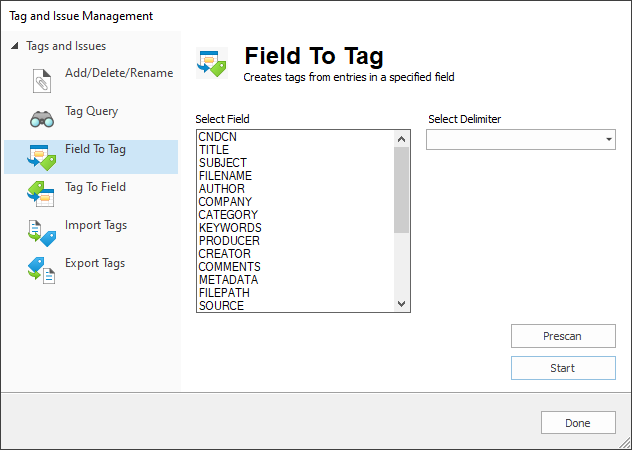
3.From the Select Field list, select the field for the values you want to convert to tags.
4.From the Select Delimiter list, select the delimiter to use to separate the tags in the field.
5.(Optional) Click the Prescan button to scan the data in the specified field for unsupported characters, tag name size (limited to 199 characters) and delimiter issues.
i.Any resulting errors are displayed in the Prescan dialog box.
6.When the Prescan is complete, do one of the following:
•If no errors are found, click Done to close the Prescan dialog box.
•If errors are found, click the Export button to export the list to a comma separated (.csv) formatted file, find and fix any errors, and then rerun the Prescan to ensure all the errors have been resolved.
7.Click the Start button.
8.When finished, click Done, and then verify that the Tags pane contains the tags that match the values in the specified field. For every value in the field, you should have a matching tag.