The Search Analysis feature in CloudNine™ Explore Web analyzes a set of search queries and provides information about Unique Documents and Frequently Hit Documents.
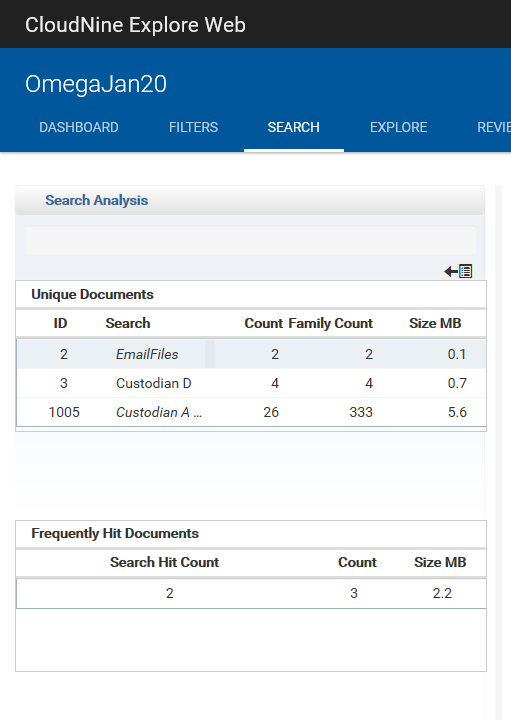
Performing a Search Analysis
Starting from the SEARCH page for a case:
1.Select one or more search queries using the check boxes on the left in the Search Request pane.
2.Click the Search Analysis (bar graph) icon above the search list in the Search Request pane.
3.The Search Request pane is replaced by the Search Analysis pane on the left. The information displayed is split into two sections. Each selected query is listed in the Unique Documents section with this information:
Unique Documents section columns |
|
|---|---|
Column |
Description |
ID |
The unique search query ID. |
Search |
Search query name (or text if the name is empty) |
Count |
Count displays the number of case results returned that were hit by ONLY this search query out of the set of queries that were selected for the Search Analysis. |
Family Count |
Family Count displays the number of families returned for the search results that were hit by ONLY this search query out of the set of queries that were selected for the Search Analysis. |
Size MB |
The sum of the file sizes of the unique documents in each search. The Size MB value is calculated using family size. |
4.Along with Unique Documents information, Frequently Hit Documents information is displayed:
Frequently Hit Documents section columns |
|
|---|---|
Column |
Description |
Search Hit Count |
The number of compared search queries containing the same document(s) in the search results. |
Count |
After comparing the selected saved search queries, the number of case documents returned for the search results that contain more than one of the selected search terms. |
Size MB |
The sum of the file sizes of all the documents for all searches selected for the Search Analysis. |
5.Select a row from either the Unique Documents or the Frequently Hit Documents to see the list of associated files in the document list pane in the center.
6.Select a document from the document list pane to review that document in the document details pane on the right.
7.Click the Return to Saved Searches List icon at the top right of the Search Analysis pane to return to the Search Request pane.