In Concordance Desktop you can export data directly to another Concordance Desktop database or save the records as delimited text files.
The benefit of exporting to delimited ASCII files is that this format is universal and works in other database management systems. Some forethought in planning the export of these files includes understanding that there are certain features in Concordance Desktop that have no parallel in other database managers such as Microsoft SQL Server and Microsoft Access. These features include record tags, issue coding, annotations, attachments, and hypertext links. Exporting in Concordance Desktop delimited text files does not preserve record mark-ups.
When you export database records to a delimited text file, the export includes every record in the current query, in the sort order they are listed. If you want to export the entire database, run the Zero Query. For more information about the Zero Query, see Reviewing search queries.
when you export records to a delimited text file you can export the records using the Export Wizard to guide you through the export process or you can manually export the records using the Export Delimited ASCII dialog box.
|
When exporting records to a DAT file that will be imported into another Concordance Desktop database, do not use the "new line" (code 013) as the carriage return delimiter. Use the standard Concordance Desktop newline delimiter (code 174). |
|
When exporting concatenated databases, only the data in fields that are identically named and formatted in the concatenated set will be exported. |
To Export to a Delimited Text File Using the Export Wizard
1.Run a search query to locate the records you want to include in the export.
i.For more information about searching, see Available search tools.
ii.When exporting from Concordance Desktop, Concordance Desktop can export just the records in the current query or can export all the records in the database. If you want to export all the records, you can run the Zero Query.
iii.For more information about the Zero Query, see Reviewing search queries.
2.On the Documents menu, click Export, and then To a delimited text file.
i.Clicking the option To a delimited text file opens the Export dialog box.
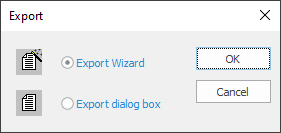
3.Click the Export Wizard option and click OK.
i.The Export Wizard - Documents dialog box opens.
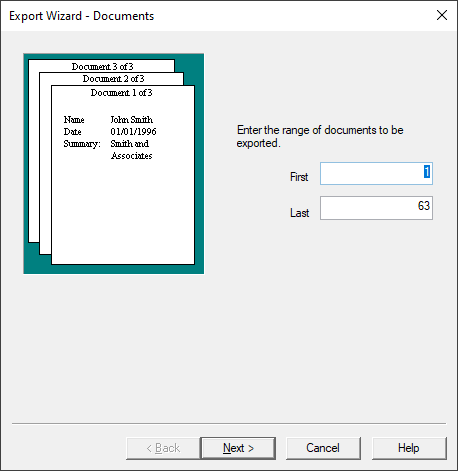
ii.The First and Last fields default to the first and last record in the current query.
4.To modify the range of the records in the query to be exported, in the First field, type the record number for the first record in the range you want to export, and in the Last field, type the record number for the last record in the range you want to export.
5.Click the Next button to open the Export Wizard - Format dialog box.
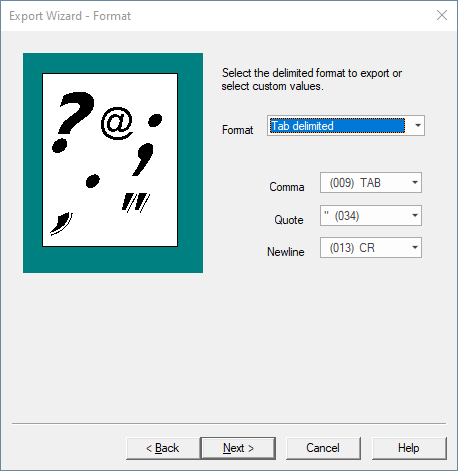
i.Concordance Desktop is a full-text database manager. Its documents are likely to contain text delimiters — commas, quotes, and carriage returns — that may confuse other programs, or Concordance Desktop itself, when reading the delimited text file.
ii.To avoid this problem, Concordance Desktop allows you to specify the characters recognized as the comma, quote, and newline delimiters in delimited text files.
iii.The Format field defaults to Concordance Desktop default.
iv.If you are exporting and importing documents within the Concordance Desktop system, then you won't need to change these default values. Change them only if you are using these characters in the text of your documents.
Concordance Desktop Default Delimiters |
||
|---|---|---|
Delimiter Character |
Function |
Numeric Value |
Comma |
The field delimiter separates one field from the other. |
20 |
Quote |
The text qualifier encloses text to differentiate it from field delimiters which may appear in the data. |
254 |
Newline |
Substitute carriage return. Some programs use this character to designate multi-level fields or fields-within-fields. Concordance Desktop replaces all carriage returns or carriage return linefeed combinations with the newline code within the data of a field. The record itself is still terminated with a real carriage return and a line feed. |
174 |
|
The delimiters available from the Comma, Quote, and Newline fields may appear as square symbols or may not be displayed. How the lists are displayed depends on the computer's language environment. The delimiters listed in the About delimiter characters topic use the Tahoma font, which displays the characters regardless of the language environment. All of the characters listed in the delimiter character list can be selected as the delimiter, even if the symbols they represent do not appear in the Comma, Quote, and Newline fields. To see the list of available delimiter characters, see About delimiter characters. |
6.Click Next to open the Export Wizard - Date format dialog box.
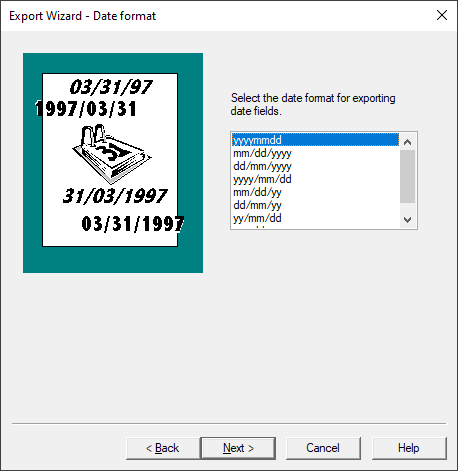
7.Click the date format you want to use in the delimited text file.
i.The dates exported from the database to the delimited text file will be exported using the date format you select in the Export Wizard - Date format dialog box.
8.Click Next to open the Export Wizard - Fields dialog box.
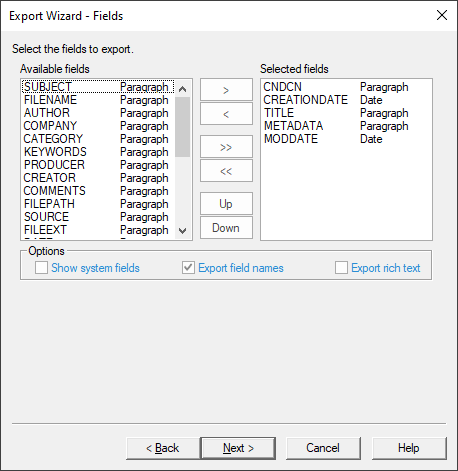
i.By default, all of the database fields are added to the Selected fields list for the export.
9.To only select some of the fields for the export, click the double arrow (<<) button to move all the fields to the Available fields list.
10.In the Available fields list, select the fields you want to include in the export, and click the right arrow (>) button to add the fields to the Selected fields list.
11.To change the order of the fields in the export, in the Selected fields list, click the field you want to move and click the Up or Down button to move the field.
i.The field order in the Selected fields list will be the field order in the delimited text file.
12.To display hidden system fields in the Export Wizard - Fields dialog box, select the Show system fields check box.
i.System fields are fields used by Concordance Desktop to administer database functions, such as replication. They are generally not visible, but you can display and export them if you select the Show system fields check box.
13.To include field names in the export, select the Export field names check box.
i.If the Export field names check box is selected, field names are exported as the first record, with each field name taking the place of its field's data for that record. Exporting field names can help manage data if the data is imported into another program.
14.To export Concordance Desktop data with rich text, select the Export rich text check box.
i.Full text paragraph fields in Concordance Desktop can contain rich text. Rich text contains font changes, bullet lists, and other word processor commands that other database programs cannot handle. You can export with rich text if the data is destined for another Concordance Desktop database. Do not export rich text if the data is destined for another program.
ii.If the Export rich text check box is not selected, all text formatting is stripped from the exported data during the export.
15.Click Next to open the Export Wizard - Save dialog box.
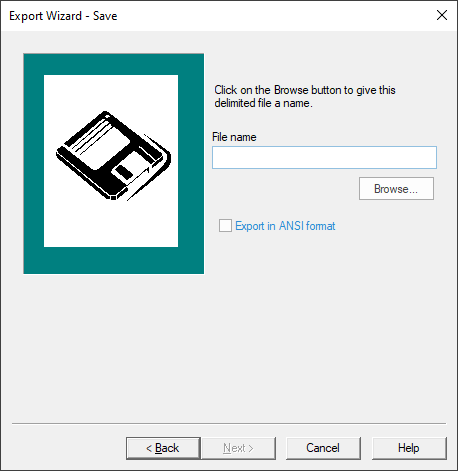
16.Click the Browse button to open the Save As dialog box.
17.Navigate to where you want to save the delimited text file, in the File name field, type the file name, in the Save as type field, select the type of text file you want to create, and click Save.
i.Clicking Save adds the delimited text file name and directory to the Database field in the Export Wizard - Database dialog box.
18.To export the data in ANSI (American National Standards Institute) format, select the Export in ANSI format check box.
i.You will want to select the Export in ANSI format check box if you will be importing the delimited text file into an application that does not support the Unicode Standard, such as importing into Concordance version 2007 or earlier.
ii.For more information about the Unicode Standard and Concordance Desktop, see About the Unicode Standard.
|
When exporting to ANSI or ASCII format, characters that cannot be represented as a single-byte character will be lost in the export. For an example, see the "Export Issues and Tips" section in the About the Unicode Standard topic. |
19.Click Next to open the Export Wizard - Finish dialog box.
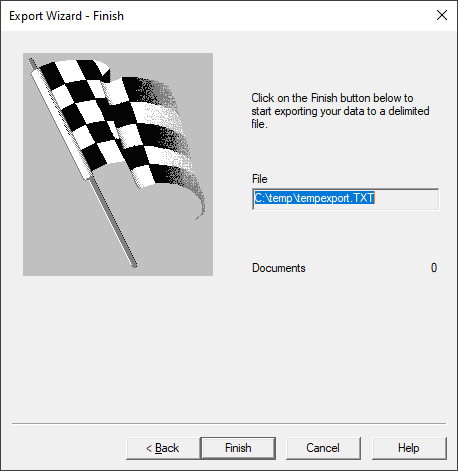
20.Click the Finish button to export to the delimited ASCII file.
i.The Export Wizard - Finish dialog box automatically closes when the export finishes.
To Export to a Delimited Text File Using the Export Delimited ASCII Dialog Box
1.Run a search query to locate the records you want to include in the export.
i.For more information about searching, see Available search tools.
ii.When Concordance Desktop exports a database, Concordance Desktop can export just the records in the current query or can export all the records in the database. If you want to export all the records, you can run the Zero Query.
iii.For more information about the Zero Query, see Reviewing search queries.
2.On the File menu, click Export, and then To a delimited text file.
i.Clicking To a delimited text file opens the Export dialog box.
3.Click the Export dialog box option and click OK.
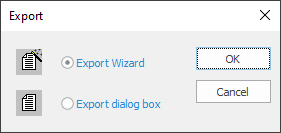
i.Clicking OK opens the Export Delimited ASCII dialog box.
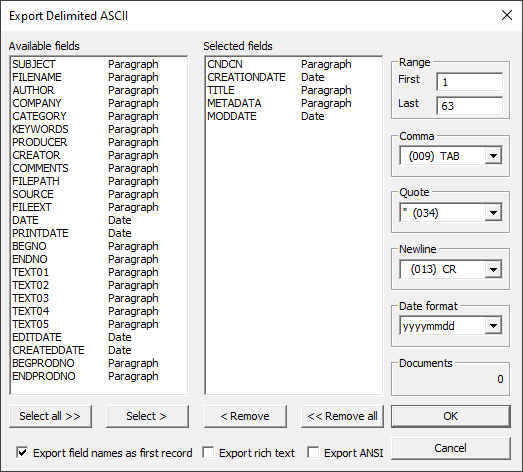
ii.By default, all of the database fields are added to the Selected fields list for the export.
4.To only select some of the fields for the export, click the Remove all button to move all the fields to the Available fields list.
5.In the Available fields list, select the fields you want to include in the export, and click the Select button to add the fields to the Selected fields list.
i.To change the order of the fields in the export, click the Remove all button to add all the fields to the Available fields list and then add each field to the Selected fields list in the order you want the fields to be listed. The field order in the Selected fields list will be the field order in the delimited text file.
6.To include field names in the export, select the Export field names as first record check box.
i.If the Export field names as first record check box is selected, field names are exported as the first record, with each field name taking the place of its field's data for that record. Exporting field names can help manage data if the data is imported into another program.
7.To export Concordance Desktop data with rich text, select the Export rich text check box.
i.Full text paragraph fields in Concordance Desktop can contain rich text. Rich text contains font changes, bullet lists, and other word processor commands that other database programs cannot handle. You can export with rich text if the data is destined for another Concordance Desktop database. Do not export rich text if the data is destined for another program.
ii.If the Export rich text check box is not selected, all text formatting is stripped from the exported data during the export.
8.To export the data in ANSI (American National Standards Institute) format, select the Export ANSI check box.
i.You will want to select the Export ANSI check box if you will be importing the delimited text file into an application that does not support the Unicode Standard, such as importing into Concordance Desktop version 2007 or earlier.
ii.For more information see About the Unicode Standard.
|
When exporting to ANSI or ASCII format, characters that cannot be represented as a single-byte character will be lost in the export. For an example, see the "Export Issues and Tips" section in the About the Unicode Standard topic. |
iii.The First and Last fields in the Range section default to the first and last record in the current query.
9.To modify the range of the records in the query to be exported, in the First field, type the record number for the first record in the range you want to export, and in the Last field, type the record number for the last record in the range you want to export.
i.Concordance Desktop is a full-text database manager. Its documents are likely to contain text delimiters — commas, quotes, and carriage returns — that may confuse other programs, or Concordance Desktop itself, when reading the delimited text file.
ii.To avoid this problem, Concordance Desktop allows you to specify the characters recognized as the comma, quote, and newline delimiters in delimited text files.
iii.The Comma, Quote, and Newline fields default to the default delimiters for Concordance Desktop.
iv.If you are exporting and importing documents within the Concordance Desktop system, then you won't need to change these default values. Change them only if you are using these characters in the text of your documents.
Concordance Desktop Default Delimiters |
||
|---|---|---|
Delimiter Character |
Function |
Numeric Value |
Comma |
The field delimiter separates one field from the other. |
20 |
Quote |
The text qualifier encloses text to differentiate it from field delimiters which may appear in the data. |
254 |
Newline |
Substitute carriage return. Some programs use this character to designate multi-level fields or fields-within-fields. Concordance Desktop replaces all carriage returns or carriage return linefeed combinations with the newline code within the data of a field. The record itself is still terminated with a real carriage return and a line feed. |
174 |
|
The delimiters available from the Comma, Quote, and Newline fields may appear as square symbols or may not be displayed. How the lists are displayed depends on the computer's language environment. The delimiters listed in the About delimiter characters topic use the Tahoma font, which displays the characters regardless of the language environment. All of the characters listed in the delimiter character list can be selected as the delimiter, even if the symbols they represent do not appear in the Comma, Quote, and Newline fields. To see the list of available delimiter characters, see About delimiter characters. |
10.In the Date format field, click the date format you want to use in the delimited text file.
i.The dates exported from the database to the delimited text file will be exported using the date format you select in the Date format field.
11.Click the OK to open the Unload delimited file dialog box.
12.Navigate to where you want to save the delimited text file, in the File name field, type the file name, in the File of type field, select the type of text file you want to create, and click Open.
i.Clicking Open initiates the export to the delimited ASCII file.
ii.The Export Delimited ASCII dialog box automatically closes when the export finishes.