The Review view provides a complete, numerical listing of all searches conducted since you opened Concordance Desktop or it was last reindexed. Use the Review view for tracking purposes or simply to save your queries at the end of your Concordance Desktop session. The Review screen references all search scenarios already conducted on a record collection. The listing is also a foundation for building advanced searches to narrow results for key criteria.
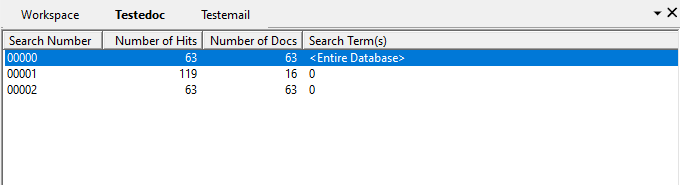
Because each search query is numbered sequentially, you can select one or more to combine two previous queries into a new one. The Review screen conducts searches based on Boolean operators, so you can also exclude previous queries from a new search using the OR or XOR operators when combining multiple search numbers in a complex query. Concordance Desktop references a query by number faster than if you re-type the query words.
Example: 2 AND 3
Using the queries listed in the Review view image above, the 2 AND 3 query searches for all documents from 1980 with Goniff in the RECIPIENT, AUTHOR, OR CC fields.
Reviewing recent queries is easy. You can click the drop-down arrow in the Search field to view your recent queries, and rerun and edit previous searches from the Search field. You can also copy an advanced search string into the Search field to save it and rerun at a later time. Queries in the Search field list are stored for one Concordance Desktop session.
|
The Review view does not list the Persistent Search terms in the Search Terms(s) column; however, the Number of Hits column does count the terms in the total number of hits. |
Zero Query
To search the entire database or resort it after running several queries, run a Zero Query by typing a zero, 0, in the Search field. The zero is predefined in Concordance Desktop to locate all records in a database and resort them in their original load order and is always the first search run when opening a database. You can combine the zero with operators to narrow query results.
Example: 0 NOT milk
This search first locates all records in the database, then narrows the results to exclude all documents that contain the word milk.
Example: 0 NOT 9
This search locates all database records, then narrows the results to exclude the query results found for search number 9 in the Review view.
Using the Search field is the fastest way to search the entire database or conduct a Zero Query, and is a useful tool when rerunning or excluding results in previous searches tracked in the Review view.