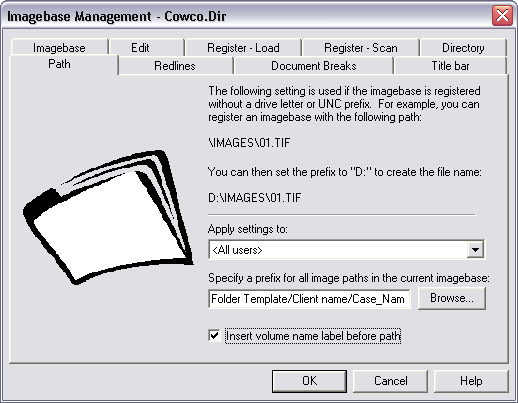Whether you are updating versions of FYI Server, Concordance, FYI Reviewer or third-party products on the server that hosts FYI Server, you need to back up your FYI.db files first.
Often administrators run patches on their servers and reboot without stopping and starting FYI services and backing up the FYI.db file. Doing so is a common cause for file corruption of the FYI.db file – the very file you do not want to rebuild. If you reboot the server while FYI services are still running, it appears as a server crash to FYI services.
Updating Guidelines:
•Back up the FYI.db File - Always back up your FYI.db files before performing any updates to any products or services running on the server that hosts the FYI Server. Stopping and starting the FYI Server automatically creates a backup of the FYI.db file.
•Concordance 10.x - Concordance v10.x is compatible with FYI Server v4.x and FYI Server v5.x.
•Concordance 9.5x - When updating from previous versions of Concordance to v9.5x, you need to update Concordance Image v4.5x, FYI Reviewer v3.5x, and FYI Server v3.5x at the same time. This update requires a database conversion to incorporate significant enhancements that affect tagging files.
•Tagging - Before upgrading to Concordance v9.5x, Concordance Image v4.5, FYI Reviewer v3.5, and FYI Server v3.5, ensure that any legacy issues with tagging are resolved in your previous version databases or you will import those issues into Concordance v9.5x. Once you import a database in Concordance v9.5, you can’t export it back into a previous version.
•Concordance 8.2 - If you are using a v8.2 database, you will not be able to index, reindex, or pack your database using the Jobs tab in the FYI Admin Console. To perform these actions in the Jobs tab, you need to update to Concordance v9.5x. You can, however, use a v8.2 database with the current version of FYI Server in conjunction with v9.5x databases.
|
Always back up the FYI.db file before updating to a new version of FYI Server, as well as any third-party updates for products on the server that hosts FYI server. You need to shut down services for the FYI Server while you perform updates, otherwise you risk corruption to the FYI.db files as FYI Server will read a server reboot as a system crash. |
For more information about backups, see About backups and data recovery.
For more information on updating FYI Server, FYI Reviewer, and Concordance, see Upgrading FYI Server and Upgrading FYI Reviewer.
Moving Existing Databases to Other Servers
If you need to move existing databases to another server and need to ensure that all path information for databases and imagebases are preserved, we recommend that you hire a consultant.
You can consider creating an alias in your host file on your server, such as \\myserver.1\. This would then redirect all paths to \\myserver.2\. See your local network administrator for more information concerning your host files.
In the Imagebase Management dialog box in Concordance Image, use a relative path on the Directory tab. In our example, we put \Images\. Generally that would follow with the volume directory.
Moving Imagebases
Concordance Native Viewer
After registering your media, if you receive an error message stating that Concordance Native Viewer is unable to open the corresponding document, you need to edit your folder paths. The folder path listed in the message box is the path stored in the Concordance imagebase that points to where your files are located so Concordance Native Viewer can open and display the document. You need to change the path to the directory location where your documents actually reside.
|
Use caution when resetting folder paths as there is no undo function and changes are permanent. We recommend backing up the .cib file before performing this process or other imagebase management tasks. |
Concordance Image Imagebase
In the Imagebase Management dialog box in Concordance Image, use a relative path on the Directory tab. In our example, we put \Images\. Generally that would follow with the volume directory.
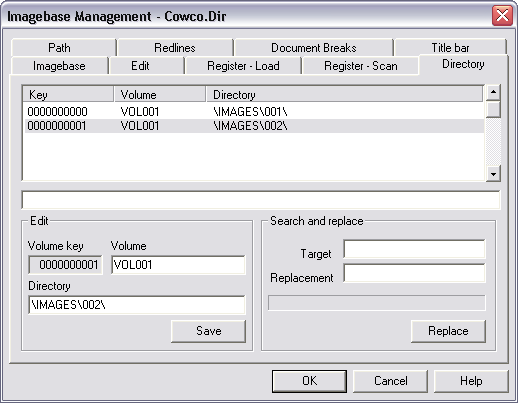
If you register your images without specifying a drive letter or UNC prefix, you can apply a prefix to all image paths for a current imagebase on the Path tab in the Imagebase Management dialog box in Concordance Image (Tools > Imagebase Management). Settings and specifications entered on the Path tab globally affect the imagebase, and Concordance assumes that all images are stored in the same location. Anything on the Path tab is prepended to the Directory tab in the Imagebase Management dialog box. If you change the database’s location, you only need to change the Path tab once and not in each individual directory.
This process takes some time if you are migrating databases on a large scale. This path information is stored in the database’s .INI file as if you were using Concordance Image: [Concordance Image] Image Path=_Folder Template/Client name/Case_Name.