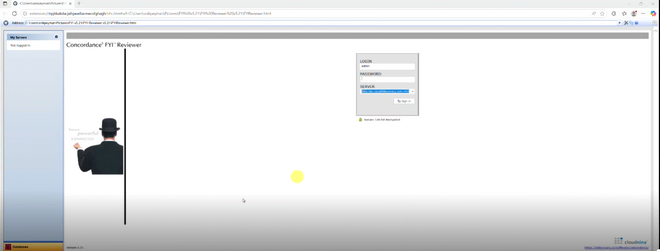Upgrade FYI Reviewer to 5.21
Users of FYI Reviewer will need to uninstall any previous version of FYI Reviewer to use FYI Reviewer version 5.21. The uninstall is necessary due to the removal of Internet Explorer from Windows, affecting legacy deployment methods.
Follow the steps below to uninstall your existing FYI Reviewer 5.19 and install the latest version. 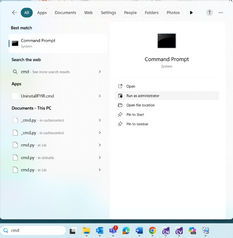
1.Download and extract the FYI Reviewer v5.21.zip file.
2.Close FYI Reviewer.
3.In Windows, search CMD to locate the Command Prompt, Run as administrator.
4.Say Yes to Allow the application to make changes.
5.In the Command Prompt, change the directory to point to the extracted FYI Reviewer v5.21.zip file contents.
a.Enter CD then Copy/Paste the address to the extracted files.
b.Click <Enter>, the path in the Command prompt should point to the extracted files.
6.At the end of the directory path after the > type UninstallFYIR.cmd, then click Enter to run the command.
7.The uninstall command should run, uninstalling previous versions of FYIReviewer. A Regedit32 window will open to indicate the action was successful. Click OK to close. Then close the command prompt.
8.You can now open the FYIReviewer.html from the FYI Reviewer v5.21 zip file previously extracted. NOTE: You will need IE Tab or a similar browser extension that emulates Internet Explorer.
9.A security warning will appear below the browser address that will require you to Allow blocked content. Once allowed a second Security Warning may appear. Click Yes.
10.A User Account Control Message appears asking if you wish to allow this app to make changes. Click Yes to allow.
11. The FYI Reviewer will install once complete you will see the Concordance FYI Reviewer home screen and receive the prompt to login.