Publishing a registered database makes it accessible to other users. Databases can be published for access by Concordance or FYI Reviewer.
Publishing a database for Concordance creates a .fyi file that contains information needed to address the FYI server and request the database. There is no limit on the number .fyi files that can be generated for databases in the FYI Admin Console.
When the following occurs, you need to publish a new .fyi file:
•Change of the port address
•Unregister and register a database
•Change the IP address
Publishing a database for FYI Reviewer associates a database with users, a matter, and, optionally, a client. FYI Reviewer users cannot access a database unless the database is associated with a matter. Once a database is associated with a matter FYI Reviewer users can see published databases when they log on, if they have security access to the database.
For more information about FYI Reviewer and Concordance .FYI, see About supporting FYI Reviewer and Concordance.
To Publish a Database for Concordance
Databases can be published for Concordance from both the Databases and Tree side tab on the Management tab in the FYI Admin Console.
1.On the Management tab, click the Databases or Tree side tab.
2.Do one of the following:
•If you clicked the Database side tab, in the Databases panel, click the database you want to publish, and click the General side tab.
•If you clicked the Tree side tab, in the Databases, Matters, or Clients folder, click the database you want to publish, and click the General side tab.
3.Click the Save as .FYI file button to store the file on your network until you can distribute it to users.
i.Clicking the Save as .FYI file button opens the Save .FYI file dialog box.
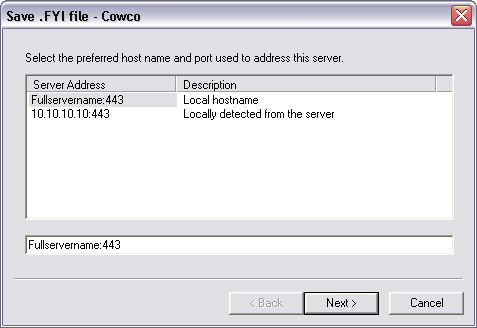
4.In the Server Address column, click the preferred host name and port used to address this server, and click Next.
5.In the Filename field, click the ellipsis (...) button to open the Save the .FYI file as dialog box.
6.Navigate to and select the folder where you want to store the .fyi file, and click Save.
i.Clicking Save adds the directory path to the Filename field.
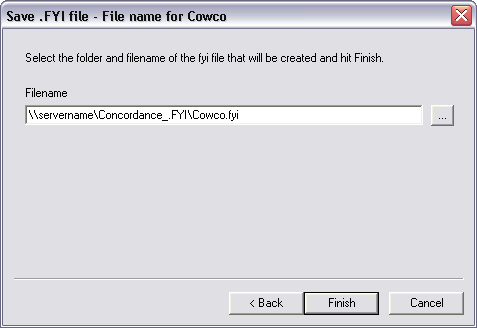
7.Click the Finish button.
i.It is best practice to launch the [database name].fyi file you created for the database before distributing the file to users.
ii.For more information about distributing .fyi files, see Distributing the FYI file to users.
To Publish a Database for FYI Reviewer
A database is published for FYI Reviewer when the database is associated with an existing matter in the FYI Admin Console.
1.On the Management tab, click the Tree side tab.
2.Create a new matter if the matter you want to associate with the database does not exist already.
i.For more information about creating matters, see Creating matters.
3.Drag the database you want to publish from the Databases folder to the applicable matter in the Matters or Clients folder.
i.You can associate multiple databases to a matter at one time using SHIFT+click or CTRL+click to select the databases.
ii.The database is now associated with the matter.
4.Expand the database associated with the matter and verify that the database users are associated with the database.
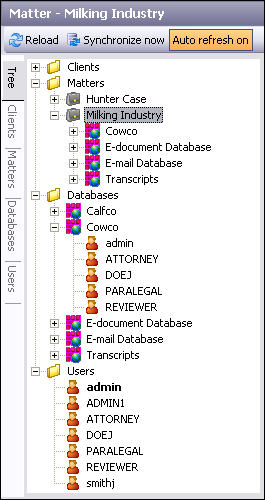
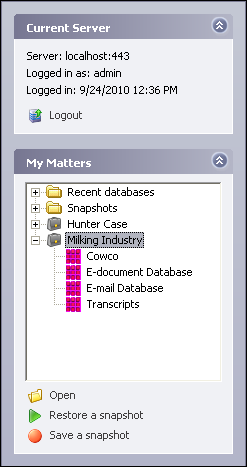
i.FYI Reviewer users will see the published database when they log on, if they have security access to the database.
ii.Users will also be able to view all other databases associated with this matter, even if they do not have access to view the case records. To avoid this, place databases into a new matter for exclusive viewing by a specified group of reviewers.