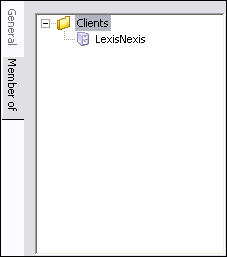We recommend that you outline and create client and matter folders prior to registering any databases, so that you can keep track of multiple databases by adding them to the right folders immediately. Folders display in alphabetical order and can easily be added or removed, as needed.
In order for FYI Reviewer users to access databases, they must be associated with a matter in the FYI Admin Console. If a database is not added to at least one matter, FYI Reviewer users will not be able to log on to the database. Matters can also be used for organizing client cases.
|
Once clients and matters are added to FYI Server, you can drag-and-drop databases to clients and matters to associate them. Users associated with the database will transfer with the move and automatically be associated as well. |
Adding matters helps you manage databases by topic or case. FYI Reviewer users who are working on multiple case reviews can locate their databases by matter in the My Matters panel in the Databases task pane. Users will see the list of matters and databases, but the matters are not organized by client in the My Matters panel.
Concordance FYI Reviewer users do not view databases as organized by matter; they can only see the active databases as displayed by tabs in the Workspace pane or those recently accessed in the Databases task pane. Databases that are accessed with FYI files do not require an association with a matter.
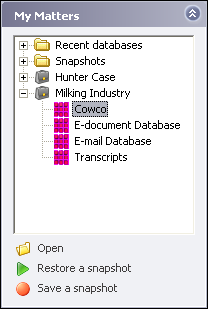
Matters can be added from both the Matters and Tree side tabs on the Management tab in the FYI Admin Console.
To Add a New Matter
On the Tree side tab you can add new matters from the Matters or Clients folder. In the Matters folder you can create a new matter from the folder or an existing matter. In the Clients folder you can add a new or existing matter to an existing client. When you create a matter from an existing client in the Clients folder, the matter is added to the matters list and the selected client.
1.On the Management tab, click the Matters or Tree side tab.
2.Do one of the following:
•If you clicked the Matters side tab, in the Tasks panel, click Add new matter, and in the Matters panel, type the matter name.
•If you clicked the Tree side tab and are adding a new matter from the Matters folder, right-click the Matters folder or an existing matter, click New matter or Insert new, and type the matter name.
•If you are adding a new matter from a client in the Clients folder, right-click the client, click Insert new matter, and type the matter name.
3.Click the General side tab.
i.The matter name you entered is displayed in the Name field.
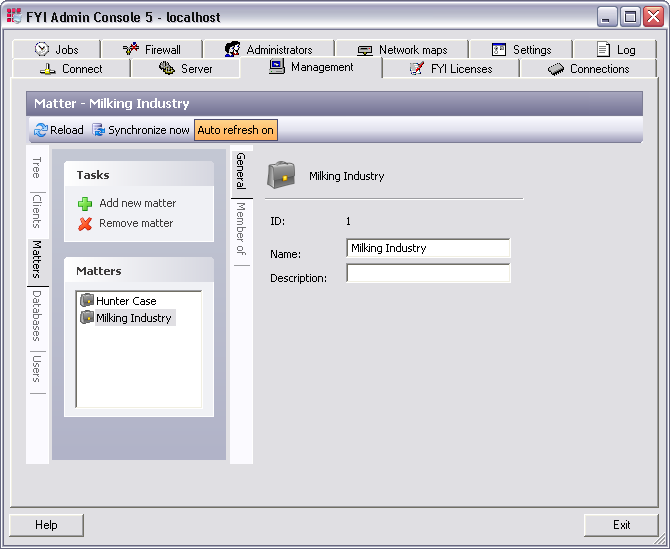
4.In the Description field, type the matter description.
i.Once the matter is created, you can associate the matter with clients and databases.
ii.A matter is associated with a client when you add a matter to a client on the Tree side tab.
iii.If you added a new matter to an existing client, the matter is automatically associated with the client. If you added a new matter in the Matters folder on the Tree side tab or on the Matters side tab, and want to associate the matter with a client, you will need to manually add the matter to the applicable clients.
iv.For more information about manually adding matters to clients, see the section below.
v.A matter is associated with a database when you add a database to a matter on the Tree side tab.
vi.For more information about associating databases, see Publishing databases.
To Add an Existing Matter to a Client
An existing matter can be added to a client on the Tree side tab on the Management tab. A matter and client are automatically associated with each other when you add a new or existing matter to a client. If there are databases already associated with a matter, the databases will automatically be associated with the client when you add the matter to the client.
There are two ways to add an existing matter to a client on the Tree side tab:
•Drag a matter from the Matters folder to a client in the Clients folder on the Tree side tab.
•Right-click a client in the Clients folder, click Insert existing matter, and click the name of the matter you want to add to the client.
To View Matter Associations to Clients
The Member of side tab displays a hierarchical list of all clients associated with the selected matter. You can access the Member of side tab for a matter from the Matters and Tree side tabs on the Management tab.
1.On the Management tab, click the Matters or Tree side tab.
2.Do one of the following:
•If you clicked the Matters side tab, in the Matters panel, click the applicable matter.
•If you clicked the Tree side tab, click the applicable matter in the Clients or Matters folder.
3.Click the Member of side tab.