Ports for users and administrators are set in the installation wizard when you are installing FYI Server. Typically, default settings are accepted during installation and are later adjusted as needed on the Settings tab. You can, however, select any port your network needs.
Port defaults include:
•Port 443 - used by FYI Reviewer and Concordance to connect with registered databases. This default port is selected because it’s commonly left open for use with TLS 1.2 connections.
•Port 10001 - used by FYI Administration Console to manage the FYI Server. This default port is selected because it’s not commonly used and unlikely to conflict with other services.
|
To lookup the host name and IP address information, open a command prompt, type ipconfig /all, and press Enter. |
Considerations for changing the port address:
•Port address changes are immediate
•Send a broadcast announcement to affected users before modifying the port address
•Will not log out currently connected FYI Reviewer users until services are restarted
•Will invalidate any previously distributed .fyi files for Concordance users. The .fyi file needs to be recreated and redistributed to users.
To Modify the FYI Server Port Address
1.Before changing the FYI Server's port address, send a broadcast message to inform users of the port change and that the server will be restarted for this process. Inform users they need to save their work and exit the application.
i.For more information about broadcast messages, see Sending broadcast messages.
2.Click the Settings tab.
3.In the Server Settings section, click the port number in the Listening port row, and type or scroll to the new port number.
4.Click Apply to save your settings.
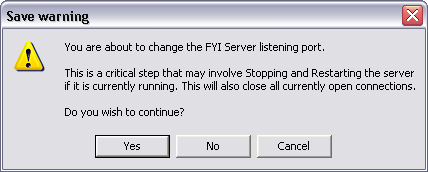
5.Click Yes to confirm the change.
6.Stop and restart the FYI Server.
i.To restart the FYI Server, click the Server tab and click the Stop button, click Yes to confirm, and then click the Start button. For more information, see Starting and stopping FYI Server.
ii.When you change the FYI Server port address, all users are disconnected when the server is restarted. The users will receive the following message:

7.For FYI Reviewer users, remind users to enter the new port number after the IP address in the Server field the next time they log on.
i.For Concordance FYI users, create and distribute a new database .fyi file.
ii.The previously distributed .fyi file references the old port address, so the file can no longer be opened in Concordance. For more information about creating and distributing .fyi files, see Publishing databases and Distributing the FYI file to users.
To Change the FYI Administration Console Server Port Address
1.Before changing the FYI Administration Console Server's port address, send a broadcast message to inform users of the port change and that the server will be restarted for this process. Inform users they need to save their work and exit the application.
i.For more information about broadcast messages, see Sending broadcast messages.
2.Click the Settings tab.
3.In the Administration Console Server Settings section, click the port number in the Listening port row, and type or scroll to the new port number.
4.Click Apply to save your settings.
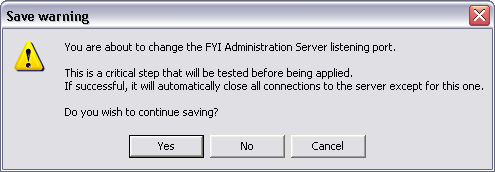
5.Click Yes to confirm the change.
6.Stop and restart the FYI Server.
i.To restart the FYI Server, click the Server tab and click the Stop button, click Yes to confirm, and then click the Start button. For more information, see Starting and stopping FYI Server.
ii.When the FYI Administration Console Server port address is changed and you restart the FYI Server, all FYI Server users and any administrator user connections, except for the one you are using, will be disconnected. The FYI Server users will receive the following message:

7.For FYI Admin Console users, remind users to enter the new port number in the Port field on the Connect tab in the FYI Admin Console the next time they log on.