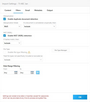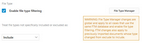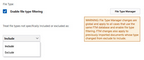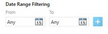Filters
The Filters tab contains the settings that Turbo Import uses for filtering documents prior to importing into LAW. This includes Deduplication, NIST, and File Type filtering settings. All filters have one of two options once enabled: Include or Exclude.
|
Settings can be viewed, but not changed once a turbo import has been started for the case except for the Passwords and File Type Management database. |
1.On the File menu, click Import, and then select Turbo Import. The CloudNine LAW Turbo Import utility opens directly to the settings (Content tab) for new databases. 2.Select the Filters tab. 3.Then select the filters that you desire to enable for all imports in this database: Deduplication, NIST, and/or File Type Filtering.
|
Deduplication is a process that checks the records imported into a database for duplicates of the records either globally or within a custodian. Deduplication in LAW is based upon family relationships and individual records will not be deduped against components of a family.
|
The chief purpose of NIST filtering is to focus investigation on user-generated data by removing from consideration files that are of types that are unlikely to be responsive. Examples of such file types include system files and executable files. The National Institute of Standards and Technology (NIST) is an agency of the U.S. Department of Commerce that maintains and publishes a database of known computer file profiles. This database is referred to as a reference data set (RDS) and is compiled by NIST's National Software Reference Library (NSRL). The NIST filter uses the RDS database to compare files against a known set of software applications. The NIST filter is typically employed in forensics cases to scan for and remove system files and application logic files from consideration as case documents.
NIST (NSRL)Enable NIST(NSRL) detection - This option is enabled by default if the NIST database has been configured in the LAW Configuration Utility.If hashes match, then: When you enable the NIST(NSRL) filter, you can select one of the following actions for the import to take when a NIST(NSRL) record is detected: include or exclude the NIST files. •To allow NIST items to be included in the database, leave the Include selected for the drop down. •To exclude NIST items from database, select Exclude from the drop down.
|
File type settings allow users to identify specific files for processing. CloudNine™ LAW supports import of all file types. Even if a file type is not supported for printing or conversion, metadata and text may still be extracted. After importing a file, if an application is installed on the computer that is capable of opening and printing it, then the file can be processed to TIFF, PDF, or paper. Files that could not be converted to TIFF can still be exported and delivered in native file format. Provided the reviewer has the native file application, the file can be opened and reviewed. For this reason, loading all file types into LAW is recommended. However, it is understandable that users may not wish to import certain file types, such as common system files. File type management database In CloudNine™ LAW, the file type management database is used to populate the SourceApp field in LAW. The SourceApp field assigns a source application to native files based on the file type and source application mappings in the file type management database. The source application assigned to a native file is used for e-printing and TIFF conversions in LAW. The File Type Managment database is configured in the LAW Configuration Utility.
Enable file type filtering - This allows filtering during import to include only selected types of documents for processing. 1.To enable select Enable file type filtering. File Type Manager- Once the file type filtering has been enabled the File Type Manager will have a warning beside it. The warning states, "File Type Manager changes are global and apply to all cases that use the same FTM database and enable file type filtering. FTM changes also apply to previously imported documents whose type changed from exclude to include.".
Treat file types not specifically included or excluded as: Choose how to process files in the File Type Manager that are unmarked for include and exclude.This setting is enabled case by case and is not a universal change that affects other databases. |
| Date Range Filtering |