NIST
The NIST configuration allows you to upload the NSRL/NIST collection to the LAW Management database for document NIST filtering.
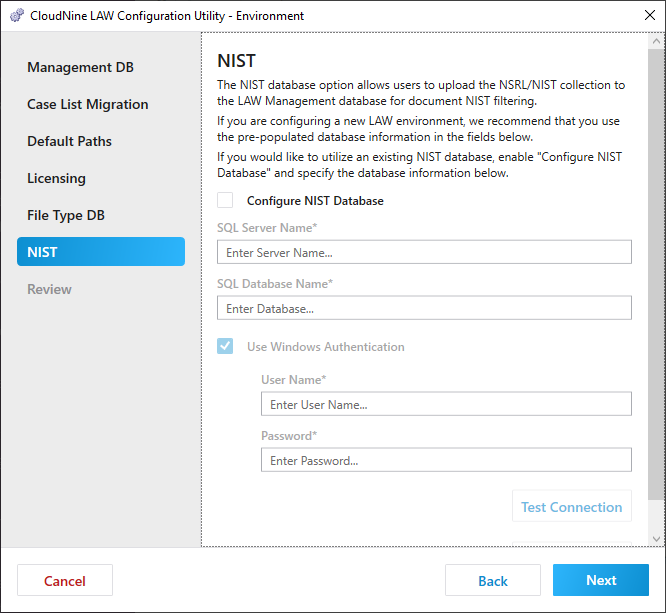
If you are configuring a new LAW environment, you can use the pre-populated database information that appears on the NIST configuration page.
Current NIST list can be download here: rds_modernm2023
If you wish to configure LAW to use an existing NIST database:
1.Select Configure NIST Database.
2.Enter the SQL Server Name. This is the SQL Server that will host the NIST database.
3.Enter the SQL Database Name. This is the name of the NIST database. The default is LAW_NIST.
4.Use Windows Authentication:
•If selected, windows authentication is enabled and the current windows login will be used to connect to the NIST database. The windows login must be listed under SQL security logins and have the necessary permissions to that database.
•If not selected, then SQL authentication is used and a User Name and Password needs to be provided. The user name law_user and associated password is provided by default.
5.Click Test Connection. A "NIST is loaded" message displays indicating that the database was found and loaded.
6.Click Next to proceed to Review.
