Review
The Review page allows you to confirm your environment configuration choices before applying.
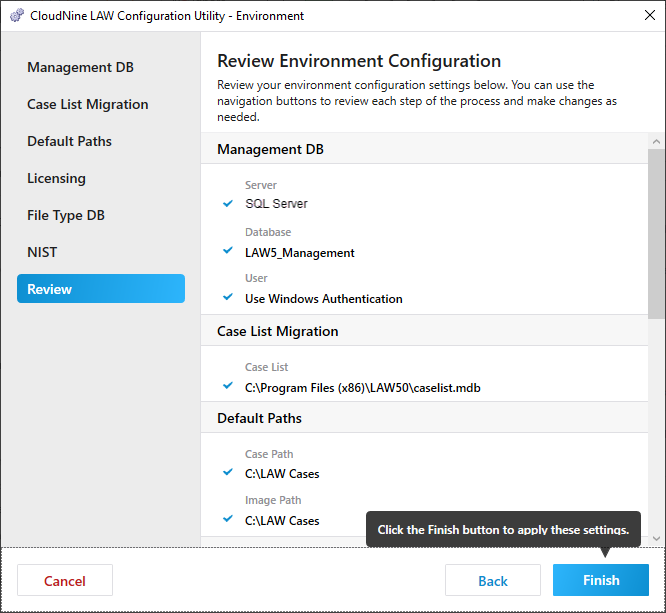
1.Use the scrollbar at the right to scroll through the environment configuration settings that have been made.
2.If you need to adjust any environment configuration settings, click Back to move through the previous screens and make your updates.
3.Once you are done, click Finish to apply the environment settings. The Configuration Setup Results dialog is displayed.
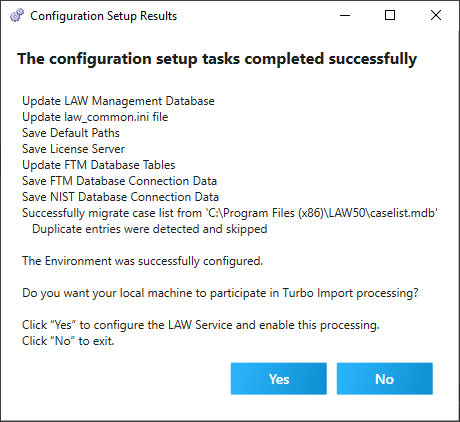
4.If you will be using Turbo Import, click Yes to continue to Configure Local Machine (you will be taken directly to the Service configuration). Otherwise, click No to complete the environment configuration.
5.
6.
7.
8.
9.
1.On the Review tab confirm that the correct path is reflected for the caselist.mdb then select Finish.
2. Review the Configuration Setup Results for the status of the case list migration.
3. Possible Statuses are:
•Successfully migrate case list from 'C:\Program Files (x86)\LAW50\caselist.mdb'. - The case list (at path specified) was added to the SQL case list.
•Successfully migrate case list from 'C:\Program Files (x86)\LAW50\caselist.mdb'. Duplicate entries were detected and skipped. - The case list (at path specified) was appended to the SQL case list. Duplicate case names were detected and the duplicates were skipped.
•Not Imported. - A case list was not selected to be migrated at this time.
