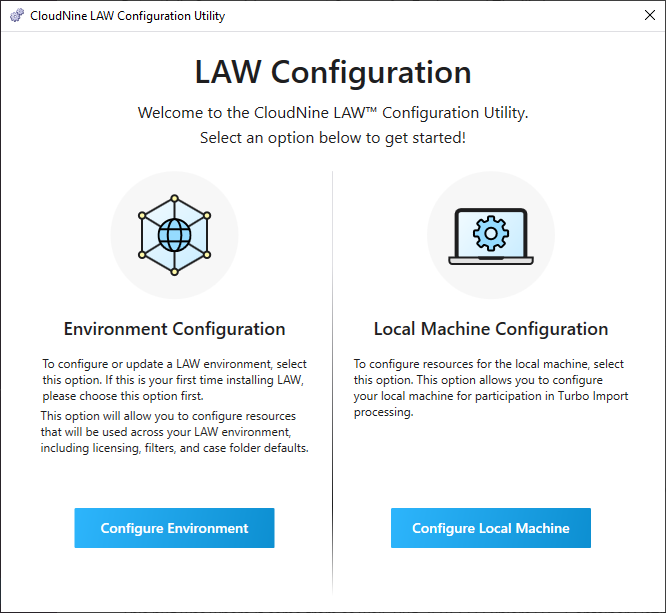LAW Configuration Utility
The LAW Configuration Utility allows you to configure the Environment or Local Machine.
•Environment configuration is for choosing the location/source for the overall LAW environment including:
oSQL database instance
oCase List Migration (for version 7.2+)
oPath where cases are stored
oLicense server
oFile Type Database
oNIST (optional)
•Local Machine is used to configure this machine as a LAW workstation and/or Turbo Import station including:
oRoles
oManagement database
oLAW Service
|
The Environment Configuration must run on at least one installation of LAW to configure the overall environment for all LAW workstations. Once the overall environment has been configured then the installer can proceed to Configure Local Machine for all other installations of CloudNine™ LAW. |
Launching the LAW Configuration Utility
The LAW Configuration Utility automatically runs immediately after installing CloudNine LAW. You can also alter your LAW configuration using the LAW Configuration Utility after installation is complete.
1.Click the Windows Start Button, expand the CloudNine LAW folder, and select the LAW Configuration Utility. 2.The CloudNine LAW Configuration Utility opens in a new window.
3.If this is your first time installing LAW, you should select Configure Environment. If you have an existing environment configured you can proceed to Configure Local Machine.
|