File Type DB
The File Type Management database is used to include/exclude file types during import into LAW cases.
If you would like to utilize a File Type Management SQL database from a previous LAW Installation, please specify that database information during this step of configuring your environment.
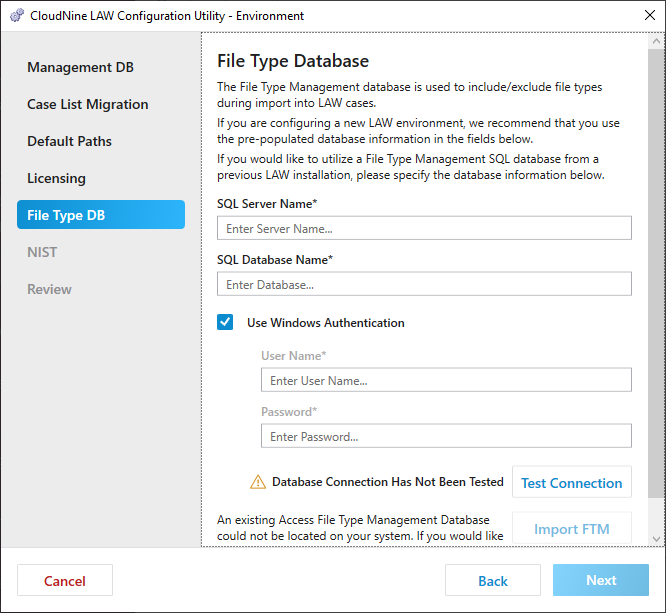
1.Enter the SQL Server Name. This is the SQL Server that will host the File Type database.
|
The LAW Configuration Utility will look for the configuration properties referencing an existing SQL File Type Management database at startup. If an ini file exists and contains File Type Management Database configuration info, then this tab will be populated with those values. If not, the values specified in Management DB will be used. |
2.Enter the SQL Database Name. This is the name of the File Type database.
3.Use Windows Authentication:
•If selected, windows authentication is enabled and the current windows login will be used to connect to the File Type database. The windows login must be listed under SQL security logins and have the necessary permissions to that database.
•If not selected, then SQL authentication is used and a User Name and Password needs to be provided. The user name law_user and associated password is provided by default.
4.Click Test Connection. A "FTM is loaded" message displays indicating that the database was found and loaded.
5.Optionally, if an existing File Type Management database could not be located, you can use select Import FTM to select and upload an existing database.
|
If there is not an existing Access File Type Management Database to browse out to nor an existing File Type Management Database in the named SQL server, then LAW will create one when the Environment Configuration completes. |
6.Click Next to proceed to NIST.
