Management DB
The LAW management database is used to host shared settings for your LAW environment. Database configuration is required before using the application.
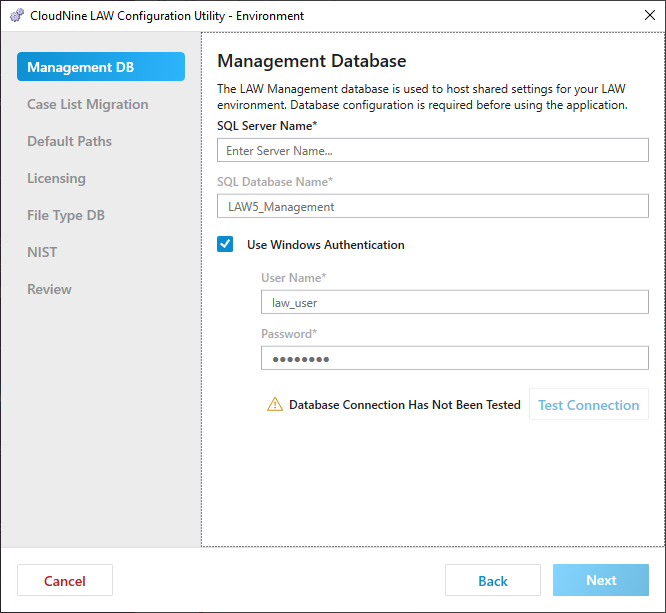
1.Enter your SQL Server Name. This is the IP address, or server name for the SQL server that will be managing the LAW environment. All LAW Workstations in your environment and the LAW Management Console will be using this database.
2.Enter your SQL Database Name. The default database name is LAW5_Management with the corresponding password entered. This database will be used for environment configuration settings.
3.Use Windows Authentication:
•If selected, windows authentication is enabled and the current windows login will be used to connect to the database. The windows login must be listed under SQL security logins and have the necessary permissions to that database.
•If not selected, then SQL authentication is used and a User Name and Password needs to be provided. The user name law_user and associated password is provided by default.
|
If desired, you can use SQL authenticated custom logins. See Adding SQL Server custom logins to existing databases for more information. |
|
If you use the Local System Account to run the LAW Service, then you should use law_user (SQL Login) for the Management and File Type databases. Running the Local System Account in tandem with Windows Accounts for Management and File Type database logins may prevent LAW from correctly processing documents. |
4.Click Test Connection. This step is required before continuing with the environment configuration. If the Management Database is configured correctly and accessible through the network then a "Connection Test Succeeded" message will display.
5.Click Next to proceed to Case List Migration.
