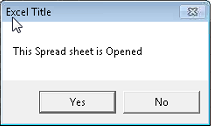Creating a Message Killer
When e-print or TIFF conversion jobs are processing in CloudNine™ LAW, sometimes messages are generated during the process than need to be manually closed before processing can continue. For large jobs, having to monitor the job and manually close each message as they are generated can be very time consuming. In CloudNine™ LAW, once you know which messages are generated, you can set up a custom message killer, which will automatically log and close each message that is generated during the e-print or TIFF conversion job process, so that you do not have to manually acknowledge each message during the process.
A message killer in LAW is an XML file that tells LAW which messages to look for, log, and close automatically. You can add multiple messages to the XML file. When LAW encounters a message, it will check the XML file to see if it matches one of the messages in the XML file. If it matches, LAW will automatically log and close the message.
The messages automatically closed by LAW are logged to the ErrorMsg field for the document associated with the message.
The message killer XML file is stored in the shared directory defined for the case in the Path for global profiles, grid views, and filters field on the Preferences tab in the Options dialog box (Tools menu > Options). For more information about the shared directory, see Managing Grid Views, Index Profiles, and Working With Saved Searches and Search History.
Here is an example of the XML code for creating a custom message killer. The XML code in this example contains the information for three different messages. Each message in the XML file is contained within the - <CustomMessage></CustomMessage> brackets.
<?xml version="1.0" encoding="utf-8" ?> - <CustomMessages> - <CustomMessage> <WindowTitle>Microsoft Office PowerPoint</WindowTitle> <MessageClass /> <ButtonToPress>OK</ButtonToPress> <SourceApplication>Microsoft PowerPoint</SourceApplication> </CustomMessage> - <CustomMessage> <WindowTitle>Password</WindowTitle> <MessageClass /> <ButtonToPress>OK</ButtonToPress> <SourceApplication>Microsoft Word</SourceApplication> </CustomMessage> - <CustomMessage> <WindowTitle>Microsoft Office Excel</WindowTitle> <MessageClass /> <ButtonToPress>Don't Send</ButtonToPress> <SourceApplication>Microsoft Excel</SourceApplication> </CustomMessage> </CustomMessages>
|
1.Identify the message you want to automatically close during processing. To create the custom message killer, you will need the message's title, the name of the button in the message dialog box that needs to be pressed to acknowledge and close the message, and the source application of the file for which the message is generated. For example, in the following message dialog box, the title is Excel Title, the button name is Yes, and the source application is Microsoft Excel.
2.Create the custom message killer XML file. For example, if you were creating the file for the Excel Title dialog box pictured above, the XML code in the file would be: <?xml version="1.0" encoding="utf-8" ?> - <CustomMessages> - <CustomMessage> <WindowTitle>Excel Title</WindowTitle> <MessageClass /> <ButtonToPress>Yes</ButtonToPress> <SourceApplication>Microsoft Excel</SourceApplication> </CustomMessage> </CustomMessages> 3.Save the XML file using the CustomMessageKiller.xml file name, and save the file to the case's Shared directory. The case's Shared directory is defined in the Path for global profiles, grid views, and filters field on the Preferences tab in the Options dialog box (Tools menu > Options). The default directory is C:\Program Files (x86)\LAW50\Shared. 4.Open the case's law50.ini file. The law50.ini file is located in the C:\Program Files (x86)\Law50 folder.
5.Add the following to the law50.ini file: [GlobalProfilePath] [path to the CustomMessageKiller.xml file in the Shared directory]
For example: [GlobalProfilePath] C:\Program Files (x86)\LAW50\Shared\CustomMessageKiller.xml 6.Save the law50.ini file. When LAW PreDisocovery is running an e-print or TIFF conversion job and encounters a message, it will check the CustomMessageKiller.xml file. If the message matches any of the messages entered in the CustomMessageKiller.xml file, the message will automatically be logged and closed.
|