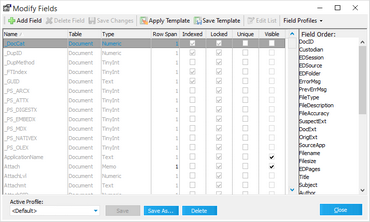Index Profiles
Index profiles store a list of fields that are visible for a case and the order in which the fields appear. Index profiles allow you to reuse views of index fields across cases.
Note the following facts about index profiles:
•You can setup an index profile once and then can reuse it multiple times.
•Field profiles can be used to easily switch between sets of fields in the Index panel.
•Profiles are stored in a text file with the .ifp file extension.
•The Default profile is a user-level profile included by default in each CloudNine™ LAW case. If you change the Default profile in a case, the changes will not persist to the Default in other existing or new cases.
•In electronic discovery-enabled cases, a number of popular EDD-related fields are displayed in the Index view automatically when the Default profile is selected.
•In non-EDD cases, no fields are displayed by default.
To edit an index profile
1.In the main window, on the Index menu, click Modify Fields. 2.Configure fields as visible and sequence them as needed in the Field Order area. 3.Click Save As or click the dropdown arrow beside the Field Profiles button and then click Save As. 3.Select a storage level. Three storage levels are available when creating field profiles: •User - Available to the current user in the current case. •Shared - Available to any user in the LAW case in which the profile was created. If a profile is shared, LAW will automatically display "(Shared)" after the profile name. •Global - Available to any user in any LAW case. If a profile is global, LAW will automatically display "(Global)" after the profile name.
5.Type a name for the profile. The name must be a valid file name, as the .ifp profile storage file will be named according to the value entered in this dialog. 6.Click Accept to save the changes. The user and shared profiles are stored in the case folder structure ($UserData), while global profiles are stored in <application path>\Shared. To change the default storage location for global profiles, on the Tools menu, click Options, and then click Preferences. 7.To configure a new storage path click Browse and then select a folder. Any previously created global queries and profiles will need to be manually moved from the LAW50\Shared folder into this specified location to be detected as a global query or profile by CloudNine™ LAW. Changing this path will affect saved global queries, global index field profiles, and global grid profiles.
|
To create a new profile
1.In the main window, on the Index menu, click Modify Fields. 2.Click the arrow next to the Field Profiles button. Profiles also can be applied or deleted from this dialog box.
|
To apply an index profile
•On the Index menu, click Modify Fields then select a profile in the Active Profile dropdown on the bottom left. Or •On the main form Index panel select a profile from the Profile list.
|
To modify or delete an existing profile
1.In the main window, on the Index menu click Modify Fields. 2.Do one of the following: •In the Active Profile drop-down, select a profile to modify or delete. •To modify a profile, edit fields and then click Save. •To delete a profile, click Delete and then click Yes. Or 3.Click the arrow next to the Field Profiles button. 4.Click Manage Profiles. 5.Select a profile to delete from the Field Profiles list. 6.On the Edit menu click Delete.
|