Use the LoadOCRFromOpticonLog CPL to load OCR.txt file into the current database utilizing a matching image path in the .opt file.
The LoadOCRFromOpticonLog CPL works with the following versions of Concordance:
•8.x
•9.5x
•10
|
Make sure that you are using the correct CPL for your version of Concordance. |
To run the LoadOCRFromOpticonLog_v[version #].cpl
1.On the File menu, click Begin Program.
2.Locate and open the LoadOCRFromOpticonLog_v[version #].cpl file.
3.When prompted, click Yes to load OCR into the current database.

4.Using the arrow keys, select the field name where you want to place the OCR text, and then press Enter.

5.When prompted, click Yes or No to reindex the database immediately after the OCR text is loaded.

|
The OCR data is not viewable until the database is reindexed. |
6.When prompted, click Yes or No to add page and line numbers to the OCR text.
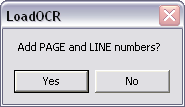
7.When prompted, click Yes or No to add page tags to the OCR text for quick navigation to the images.
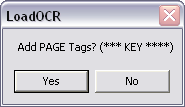
8.When prompted, click Yes or No to create a batch file to delete the .txt files.
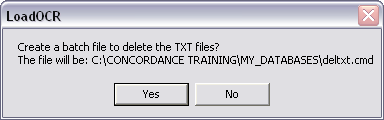
9.Locate and open the .opt or .log file that contains the links to your text location.
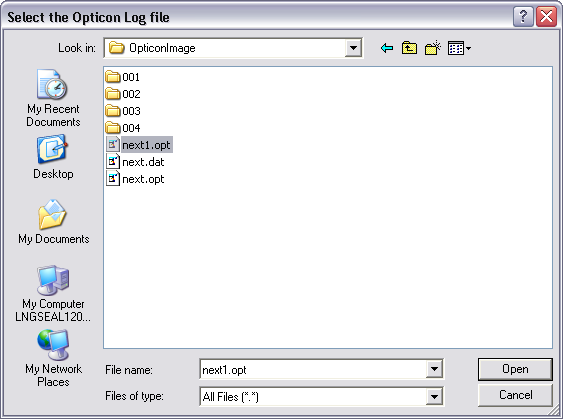
10.When the CPL is finished, verify that it performed correctly and the OCR text is displayed in the specified field.