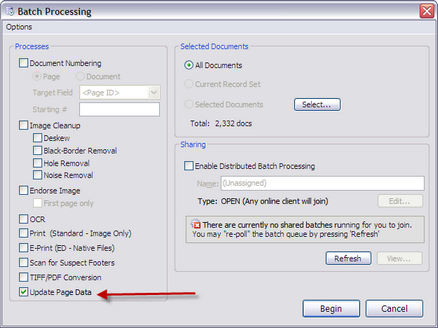You can capture at the page-level the source, size, and color of scanned and imported images, and for images or PDF files created via TIFF Conversion within CloudNine™ LAW cases. This data is stored within the case database in the following page-level system fields:
•PageSource
•PageSize
•PageHeight
•PageWidth
•PageColor
|
•When pages are scanned into a case all of the fields are populated. •Images acquired via raw image import or via load file receive only a PageSource value. •Images files created in LAW via TIFF Conversion or by single-document TIFF conversion receive values for PageSource and PageColor. •Images affected by the "Treat native TIFF as image for record (bypass conversion)" setting do not receive a PageColor value. |
![]() Batch Processing
Batch Processing
A batch process is available to populate this missing information for imported images and documents converted to TIFF files. For more information on how to create a report containing the page-level information, see Page Properties Report.
|
![]() Field Names and Values
Field Names and Values
These are the five fields used to store page-level properties: •PageSource •PageSize •PageHeight •PageWidth •PageColor
Three of these fields are lookup fields and are listed differently within the database. Possible values contained in these fields are listed in the following table. The lookup field names as referenced in the database are shown in parentheses beside the field name displayed in the LAW interface. Also, the numeric values used in the database are listed in parentheses beside the textual value users will see in CloudNine™ LAW.
|
|
You can use the Update Page batch process to populate the PageColor, PageSize, PageWidth, and PageHeight fields for any images in the selected record set missing this information. PageSource is not affected during this process because the source can only be captured at the time the image is acquired. As mentioned, imported images receive only a PageSource value and images or PDF files created by TIFF conversion only receive PageSource and PageColor values. This process is necessary to populate the remaining fields if this type of data is needed for a particular project. To start the Page Update batch process 1.From the main menu, click Tools and then click Batch Process. The Batch Processing dialog appears.
2.In the Batch Process dialog select Update Page Data and then click Begin. The batch process starts.
|
![]() To Set Page Size Tolerance
To Set Page Size Tolerance
A page size tolerance setting can be used to set a margin for the page size values. The default value of the tolerance is set to one-tenth (.1). Using the default value, for example, everything up to 8.6 x 11.1 is interpreted as 'Letter' size. This setting applies at the application level. To set page size tolerance 1.Use Windows Explorer to open the LAW installation folder. By default the path is: C:\Program Files (x86)\Law50 2.Use Notepad or some other text editor to open the Law50.ini file. 3.Scroll to the [Settings] section. If one does not exist you can create the setting by typing [Settings] directly into the file. 4.Edit the [Settings] section as follows, substituting <value> for a whole number or decimal value: [Settings] PageSizeTolerance= <value> 5.Save the file.
|