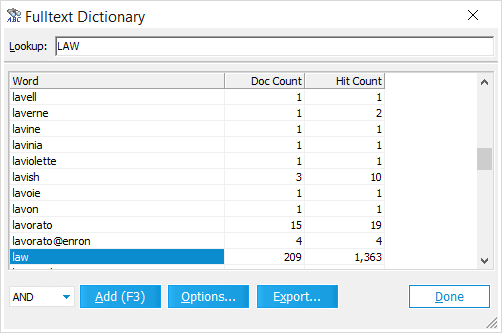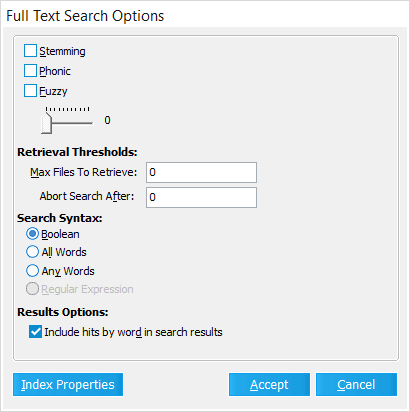|
 Working With Noise Words
Working With Noise Words
This topic section describes noise words, their impact on search, and how to edit the list of noise words. What are noise words?Noise words are words that are ignored by the indexer because they occur so commonly that they are of little use in searching content. How noise words impact searchThe effect of noise words in a search query typically manifests itself when searching for terms or word sequences. The search engine effectively treats a noise word in a search query as a word-level wildcard, matching any word that occurs at that position. Effectively, a noise word is processed as an "any word" wildcard (*), so in the above example the search query is processed as: Harold * Cat. A single word search query for a noise word will return no records. For example, a search query for the term "because" would yield no results. Examples The following table describes examples of how the noise word "The" effects search.
To edit the noise word list LAW manages noise words at the application level in a file named noise.dat. This file is located in the DTConfig folder which can be found in the installation path of CloudNine™ LAW. 1.Use Notepad or some other text editor to open the noise.dat file. 2.Add or remove noise words from the list. 3.Save the file. 4.On the Tools menu click Full Text Index and then click Re-Index All Documents.
|