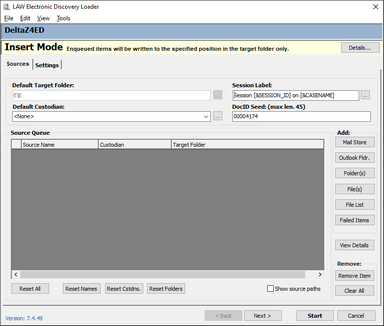If Electronic Discovery Loader (ED Loader) was unable to extract embedded or attached files from a compound document, it still might be possible to get the attachment from the parent file and then insert it as an attachment into the case. Note the following considerations before you start the process of inserting attachments after import:
•It might not be worth the trouble to import document attachments. For example, if the embedded file is a logo, or some other image that is not relevant to the case, it may not be worth the trouble of taking corrective action on the record. If the embedded file contains possibly relevant data, you should consider fixing the extraction error.
•The most common fix for failed extraction is to manually save the attachment, and then insert it into the appropriate location. It is important to note that manually saving the embedded file will alter the metadata of the file.
 To Insert Documents as Attachments
To Insert Documents as Attachments
1.Review the import log ErrMsg field to locate any errors with importing embedded compound documents. 2.Use the source application of the compound document to open the document and save any embedded or attached files that were not imported.
3.In the main form, select the compound document parent file. 4.On the Edit menu, click Insert. 5.Click E-Document Attachment(s) and then click either Before Current or After Current. The LAW Electronic Discovery dialog box (ED Loader) opens in insert mode. 6.Add the embedded file to the Source Queue; click one of the buttons in the Add area, select the attachment files, and then click Start. Selected files are inserted as attachments to the selected document.
For more information on adding or removing sources from ED Loader, see Adding/Removing Sources.
|