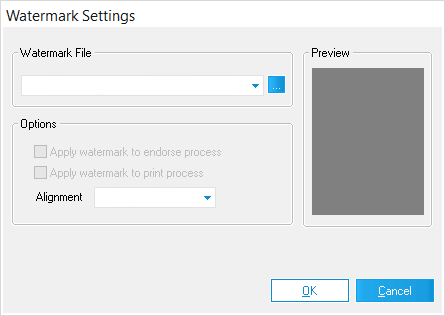  Watermark Settings Watermark Settings
Watermarks are images files that are applied to documents in order to make using/copying them without permission more difficult. This window is used to configure Watermark settings for both the Endorse Image and Print (Standard - Image Only) processes of the Batch Processing Utility.
•Watermark File - Select a Watermark (image file) to apply to documents from this drop-down menu. Previous Watermarks Files that have been used are available here. Click the [...] button on the right to open a File Explorer, allowing you to navigate to and select an image file to use as a Watermark. Most commonly used image file formats are supported. •Options - The following settings determine when/how the selected Watermark File will be applied: oApply watermark to endorse process - The selected Watermark File will be applied alongside the Endorse Image process. This Watermark will be aligned to (but not a part of) the Header and/or Footer that is added to documents. oApply watermark to print process - The selected Watermark File will be applied to the Print (Standard - Image Only) process. ▪Alignment - Select where the Watermark File should appear on printed documents from this drop-down menu. Only applies to the Print (Standard - Image Only) process. ▪This settings works when you are physically printing to paper
Considerations for Watermarks
➢ Watermarks cannot be removed once applied. You should make backups of case files before applying them. ➢ When Watermarks are applied alongside the Endorse Image process, parts of the Watermark may be deleted/overwritten when later removing/editing those endorsements. Creating Watermarks with large margins (empty space) can help to avoid this situation by creating a buffer zone around them. ➢ Document file types, color formats, and image resolutions all have an impact on how Watermarks are applied. For best results, its recommended to use Watermarks of the same file type as the documents they are being applied to. ➢ Watermark colors resolve differently once applied. Lighter colors become transparent, and medium/dark colors become various shades of gray. Black will always resolve as black. ➢ GIF image files with transparent regions are not compatible as Watermarks. ➢When a Watermark's dimensions are greater than the document to which it is being applied, it will be re-sized to fit to that document. ➢The file size of a Watermark image should be taken into consideration when processing large batches of documents, as larger file sizes increase the amount of processing time required. ➢Watermarks can also be used to redact text from documents. Use Microsoft Word to create a new document, position text boxes with black backgrounds onto the redaction areas, and then "print" as a TIFF file. This TIFF can then be selected as the Watermark File and applied to all documents that need redacting in the same spot. Just make sure to test the positioning on a backup of one of the documents before running the full batch process! |