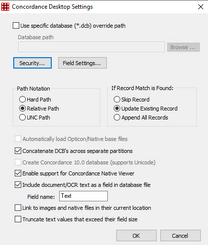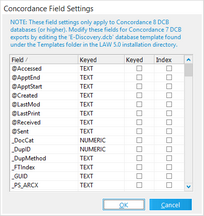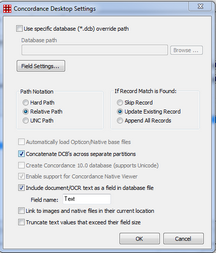Concordance Desktop
Important notes on exporting to Concordance Desktop
|
Concordance Desktop can not append text at a later time, so Text will need to be enabled during the export if desired. |
|
If you are exporting the database to a different computer/server than where LAW is located then the Concordance services need to be enabled as a network account instead of a local account. |
|
Exporting from LAW to Concordance Desktop version 1.07 or earlier will not function properly if you are running on Windows Server 2019. |
•If both images and native files are selected for export, images have priority over native files in the Concordance Desktop native viewer.
•Fields exported from LAW are created in Concordance Desktop if they do not already exist. Unicode field values are accepted, but field names with special characters are not permitted.
•When the exported text exceeds the Concordance Desktop allowable limit of 12 MB for a field, the excess text will be entered into the next incremental field up to a maximum of six fields. For example, if the first text field is LAW_OCR_01, the first 12 MB of text goes into that field. The next 12 MB of text goes into LAW_OCR_02 and so forth until LAW_OCR_06. If there is still text to be stored, an error message is logged indicating that the text size exceeded maximum space available and data was truncated.
|
If LAW 7.2+ and Concordance Desktop 1.7+ are installed in the processing environment then configuring the export to Concordance Desktop with a remote server provides more flexibility and options. This option allows for various LAW processing stations to directly export to Concordance Desktop instead of only using the Concordance Desktop database server as the only workstation to directly export to Concordance Desktop.
If the processing environment is using legacy versions of either LAW or Concordance Desktop then the only options are to make a Concordance export and manually build your database into Concordance Desktop or to configure export to Concordance Desktop. |
This feature enables exports from a LAW workstation to build a Concordance Desktop database by entering the Concordance Desktop server's connection information. It does not require LAW to be installed or run the export from the Concordance Desktop Server. This export should only be started from a LAW machine that has LAW version 7.2+ and Concordance Desktop 1.07+ installed. If you are exporting the database to a different computer/server than where LAW is located then the Concordance services on the Concordance Desktop server need to be enabled as a network account instead of a local account.
|
|||||||||||||||||||||||||||||||||||||||||||||||||||||||||||||||||||||||
1.In the main window, on the Tools menu, click Export Utility. 2.In the Export Utility, click the Formats/Documents tab. 3.In the Available Formats list, click Concordance Desktop, and then click Select >. 4.In the Selected Formats list, click Concordance Desktop, and then click Configure. The Concordance Desktop Settings dialog box appears. 5.Configure options according to the information in the following table:
|