Concordance
To configure export to Concordance
1.In the main window, on the Tools menu, click Export Utility.
2.In the Export Utility, click the Formats/Documents tab.
3.In the Available Formats list, click Concordance and then click the Select > button.
4.In the Selected Formats list, click Concordance and then click Configure.
The Concordance Settings dialog box appears.
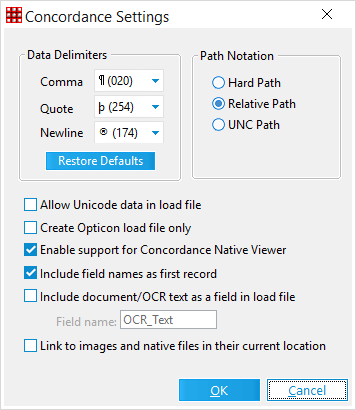
5.Configure options according to the information in the following table:
Option |
Description |
|---|---|
Data Delimiters |
These options allow users to specify which data delimiters to use in the Concordance .dat file. The data delimiters used when exporting will also need to be used when importing the .dat file into Concordance. The default values Concordance uses by default can be applied by clicking the Restore Defaults button. |
Path Notation |
The path notation allows users to specify how image paths are written to the load files during the export process. With Hard Path selected, the load file will display a full path to each output file, such as C:\Exports\TestCase\Vol001\image.tif. The Relative Path setting uses a relative path to the images from the export path instead of the entire path (minus the drive letter). If the UNC Path option is selected and the export path is a mapped network drive, the image paths are written using an UNC notation (\\computername\sharename\...). |
Allow Unicode data (UCS-2 format) |
Allows Unicode field data to be included in the load file if any exists in the records selected for export. Prior to exporting, please ensure the version of Concordance being used will support the Unicode data. |
Create Opticon load file only |
With this option selected, LAW will only create an Opticon load file (.OPT) and not the .DAT file. |
Enable support for Concordance Native Viewer |
When enabled, configures the load file created during export to be opened with Concordance Native Viewer 1.0. Sets the default priority to export: image files, if they exist; and then native files. This priority is only needed if exporting a combination of image files and native files. This setting is enabled by default. •If both native and image files exist for a record the image file should take precedence in the Opticon file. •If both native and image files exist for a record and if include tagged documents is also selected then the native file takes precedence in the Opticon file. |
Include field names as first record |
Inserts the field names for each field as the first record in the .dat file. This is useful when viewing the data manually or importing into other applications. |
Include document/OCR text as a field in load file |
The text for the selected documents will be included in the .dat file if this option is enabled. This setting also overwrites the Include Full Text setting on the Formats/Documents tab of the Export Utility. The Field Name is the name of the field in the .dat file which will contain the text. If the selected field contains more than ~8MB of text, LAW will automatically create sequential fields to adhere to Concordance's field size limitations. Do not use special characters in the Field Name box. Special characters are not compatible with the Concordance field naming conventions. |
Link to images and native files in their current location |
Leaves any images and native files included in the export in their location (LAW case directory). This feature greatly improves the speed of the export because no files are being copied and LAW must only generate the load files. Paths in the load file will reflect the current location of the files. |
|
The "Allow Unicode data" setting only applies to Concordance database versions 10 and above. |
