The Passwords tab allows you to enter any known passwords for password-protected files. This enables CloudNine™ Explore to analyze and extract both metadata and content from the protected documents. When a password for any password-protected file is added to the Passwords tab, the protected document's content will be visible in the content viewer within CloudNine™ Explore. Passwords can be manually added or imported from a line-delimited .txt file. Up to 500 passwords can be added to the Passwords tab.
|
Passwords are supported for Adobe Acrobat PDFs, Pkzip, Zipx, and 7zip archives, and Office files (i.e. PPT, PPTX, DOC, DOCX, XLS, XLSX). |
|
All passwords are case-sensitive. |
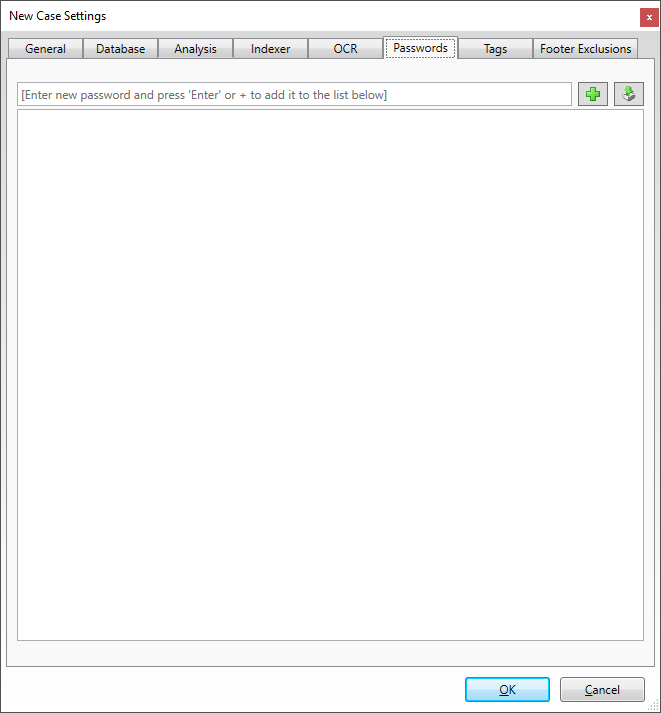
Add a Password
1.In the text field at the top left, type the password name.
2.Click the Add button (green plus sign). The password is added to the password list.
Load Passwords from a File
1.Click the Import button (top right). A Browse dialog opens.
2.In the Select file containing passwords browse dialog, select the password .txt file you want to import. Click Open.
3.A Import Complete message displays the number of passwords that were added. The passwords from the file are added to the password list.
Delete a Password
1.Select the password you want to delete in the password list.
2.Press the Delete key on your keyboard.
3.The selected password is removed from the password list.