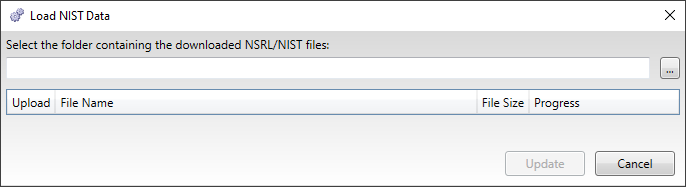The NIST Configuration tab allows you to setup a NIST database for your Explore cases. The National Institute of Standards and Technology (NIST) maintains and publishes a database of known computer file profiles referred to as a Reference Data Set (RDS), which is compiled by the National Software Reference Library (NSRL). The NIST uses this RDS to compare files against known sets of software applications. NIST filtering is to used to remove file types that are unlikely to have useful data. Examples of such file types include system files, executable files, and application logic files.
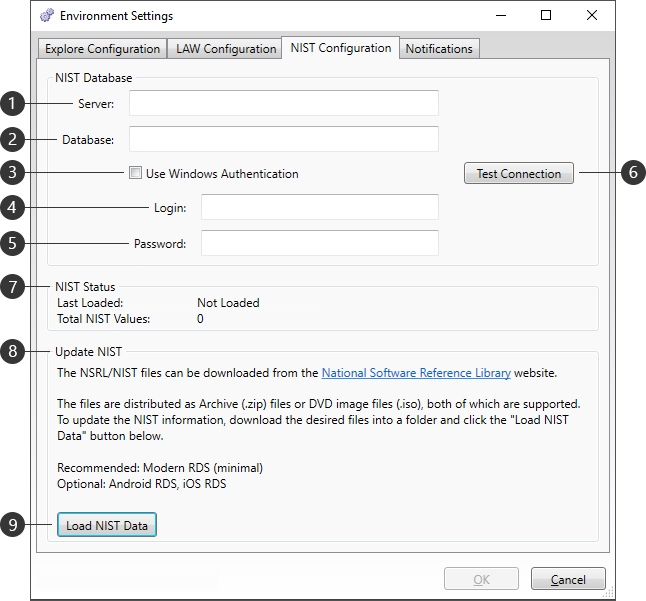
|
Setting |
Description |
|
Server |
Enter the IP address, DNS, or Instance Name for the SQL Server that was setup for NIST data in the LAW Configuration Utility. |
|
Database |
Enter the SQL Server database where your NIST data resides, as was setup in the LAW Configuration Utility. The default is LAW_NIST. |
|
Use Windows Authentication |
Uses the current Windows user information (username and password) as the login credentials for the SQL Server (1). |
|
Login |
Enter a username with login permissions to the SQL Server (1). |
|
Password |
Enter the password associated with the user Login (4). |
|
|
Checks the current SQL configuration to ensure a proper connection can be made. A prompt will appear indicating the results. |
|
NIST Status |
Provides the following information on the current NIST database: •Last Loaded - Displays the last date NIST data was loaded into the database, or Not Loaded if no NIST data is available. •Total NIST Values - Provides a count for the total number of NIST items in the database. |
|
Update NIST |
Starting with Explore 7.12 we can convert the RDSv3 formatted NIST list, in a SQL database. It is recommended that you use the Modern RDS (minimal). It is optional to add Android RDS, iOS RDS. |
|
|
Opens the Load NIST Data window, allowing you to select an ISO file to load into the NIST database. |