The LAW Configuration tab contains configuration items needed for exporting directly to LAW (LAW Direct Exports). These configuration items are optional.
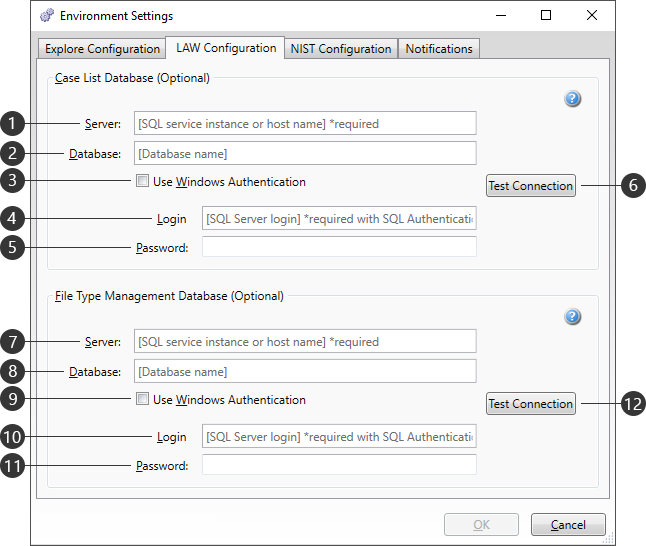
Case List Database
Eligible LAW case lists are stored on SQL Server databases. If no server is provided, exporting to LAW will not be available. It is recommended to use the same case list database configuration that was established in the LAW Configuration Utility.
|
Setting |
Description |
|
Server |
Enter the IP address, DNS, or Instance Name for the SQL Server that was setup for LAW in the LAW Configuration Utility. |
|
Database |
Enter the SQL Server database where your LAW cases reside, as was setup in the LAW Configuration Utility. The default is LAW5_Management. Do not change this, as LAW is currently not able to change this database name. |
|
Use Windows Authentication |
Uses the current Windows user information (username and password) as the login credentials for the SQL Server (1). |
|
Login |
Enter a username with login permissions to the SQL Server (1). |
|
Password |
Enter the password associated with the user Login (4). |
|
|
Checks the current SQL configuration to ensure a proper connection can be made. A prompt will appear indicating the results. |
File Type Management Database
The File Type Management (FTM) database contains a list of all the file types to either include or exclude when processing data through LAW. It is recommended to use the same FTM database configuration that was established in the LAW Configuration Utility.
|
Setting |
Description |
|
Server |
Enter the IP address, DNS, or Instance Name for the SQL Server that was setup for the LAW FTM in the LAW Configuration Utility. |
|
Database |
Enter the SQL Server database where the LAW FTM resides, as was setup in the LAW Configuration Utility. The default is LAW_FTM. Custom FTM databases must be created in LAW before being used in Explore. |
|
Use Windows Authentication |
Uses the current Windows user information (username and password) as the login credentials for the SQL Server (7). |
|
Login |
Enter a username with login permissions to the SQL Server (7). |
|
Password |
Enter the password associated with the user Login (10). |
|
|
Checks the current SQL configuration to ensure a proper connection can be made. A prompt will appear indicating the results. |