With Concordance Desktop you get the benefit of managing your transcripts within the same application as your documents. As a transcription management tool, Concordance Desktop provides you with additional review and annotation features necessary for working with transcripts. You can also join a transcript database with other discovery databases to search across all documents and transcripts at once.
Like other Concordance Desktop databases, transcripts are searched using full-text operators. You can narrow your search to a specific deponent, transcript date, or volume number. Specific fields are used in transcript databases to capture that information.
For more information about joining a transcripts and records database together, see Concatenating Databases.
Viewing Transcripts
Concordance Desktop displays transcripts in a traditional format familiar to most attorneys and paralegals. Transcripts are reviewed in the Browse view with the database listing of individual transcripts in the Table view.
A transcript database has name, date, and volume fields with the full-text of the deposition stored in the text field. These fields are not visible in the Browse view, but you will see them in the Table and Edit views. In a transcript database, you can mark transcripts by line, add notes and issues, and add file attachments or hyperlinks.
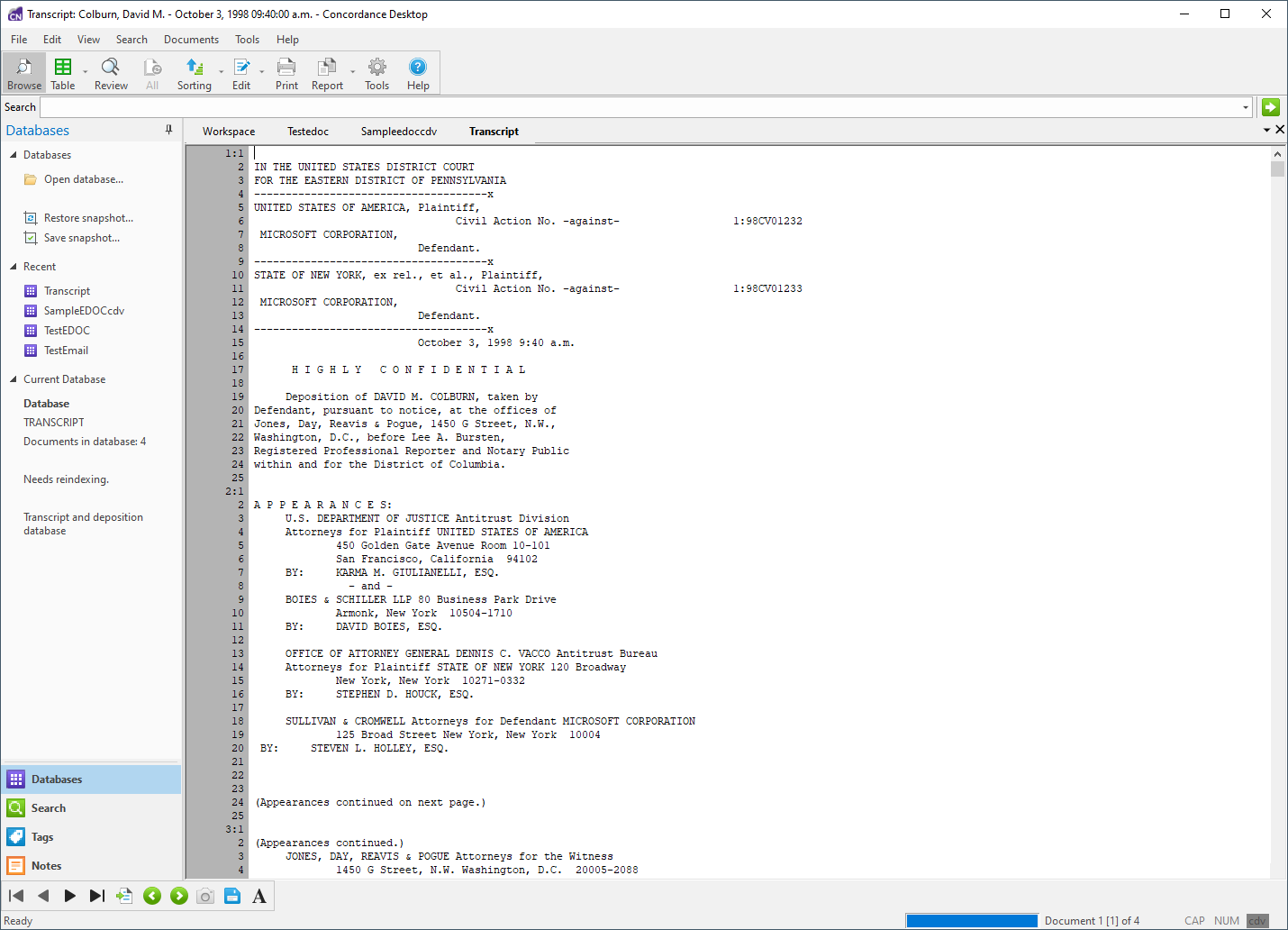
Right-Click Menu Options for Transcript Databases
•Change the font size and color while reviewing the transcript on the screen, especially useful if more than one database is open.
•Print the transcript.
•Print selected content of the transcript.
•Add or edit a note or attachment.
•Export the transcript to other litigation software, like CaseMap and Sanction.
You can easily navigate to a transcript you want to review by using the Go to button on the Dynamic toolbar, and entering the document page and line numbers in the Go to box. The transcript document is identified in the Concordance Desktop title bar by name, date, and volume.
There are Four Ways to Annotate a Transcript