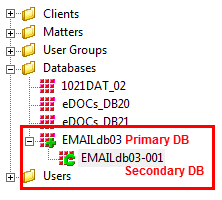Concatenation is the joining together of two or more Concordance Desktop databases, allowing users to view multiple databases as if they were one database in Concordance Desktop.
There are three main reasons for joining databases:
•Very large record collections are often broken into smaller databases for administrative maintenance needs and need to be joined for the review team to access all case documents
•Databases that are separated based on record and/or file type, still make up the case’s record collection and need to be searched together during particular review projects
•Attorneys may request that records are separated by category, yet still need to combine the databases during case review
Separate databases are also created based on type; emails, transcripts, and non-transcript records, so joining them for search purposes is ideal during review projects. Sometimes attorneys may want subsets of records broken by category, such as all pleading documents and correspondence documents separated by database, and again having the benefit of concatenating them for specific review projects.
Members of the review team, must ensure that every pertinent record has been reviewed, sorted and tagged appropriately regardless of the database location. The way to do this efficiently is by having concatenated databases in which they can save appropriate search queries during the discovery process. Every tag and issue, entered by all users will be viewable, and listed alphabetically.
Concatenating databases is a powerful feature that includes:
•Searching up to 128 databases simultaneously and treating them as a single large file, depending on network set up
•Opening transcript and non-transcript databases together
•Using drop-down database lists on field’s with selection functions
|
Databases that have been converted from Concordance 10.x cannot be concatenated with new databases created in Concordance Desktop. In addition, you cannot drag and drop a migrated database onto a new database created in Concordance Desktop, or vice versus. |
With Database Concatenation Users Can:
•Search up to 128 databases simultaneously. Concordance Desktop treats them as a single large file (not including Notes and Redlines databases).
•Open transcript and non-transcript databases together
•Use drop-down database lists on fields with selection functions
•Save indexing time when new records need to be imported into Concordance Desktop, by having a secondary database created and joined with the primary database
•Save maintenance time when indexing databases. With concatenation, you can index multiple databases at the same time.
•Automatically display tags from all databases
•Create field groups in INI files so reviewers can search multiple fields under one alias (copy into each .ini file for joined databases)
Benefits of Concatenated Databases
•Large record collections can be broken into smaller databases that can then be concatenated for review.
•You can organize a record collection for review by creating databases based on document type, custodian, etc.
•Users can share tags across all the databases in the concatenated set.
•Users can search across all the databases in the concatenated set.
Things to Know About Manually Concatenated Databases:
•Concatenation is not a structural change, records in each database remain the same.
•Concatenation does not have to be permanent. Databases can be removed from the concatenated set, or the concatenation itself can be removed.
•Concatenated databases do not have to have any fields in common, unless you need to create a production from the set. For productions, the field names must be common across all the concatenated databases.
•The .cat file is saved in the same folder as the primary database's .dcb file. When the pimary database is launched, all other databases in the concatenated set are opened.
•Packing, database modifications, indexing and reindexing are done in the primary database only, all others are automatically updated.
•You must be on the Concordance Desktop server machine in order to pack a concatenated set of databases.
•You should never delete the CAT file itself. Instead you should clear the concatenation through Concordance Desktop.
•Searches search each dictionary file one by one.
Things to Know About Automatically Concatenated Databases:
•Concatenation is not a structural change, records in each database remain the same.
•Concatenated databases do not have to have any fields in common, unless you need to create a production from the set. For productions, the field names must be common across all the concatenated databases.
•The .cat file is saved in the same folder as the primary database's .dcb file. When the pimary database is launched, all other databases in the concatenated set are opened.
•Packing, database modifications, indexing and reindexing are done in the primary database only, all others are automatically updated.
•You must be on the Concordance Desktop server machine in order to pack a concatenated set of databases.
•You should never delete the CAT file itself. Instead you should clear the concatenation through Concordance Desktop
•When you create a new database based on multiple record sets, the import process creates a new database for each record set and then concatenates the databases so they appear as one database.
•You should never delete the .CAT file of a concatenated database set. If you need to remove a database from the set, or remove concatenation, you need to do so through Concordance Desktop.
•Automatically concatenated databases do not have to have any fields in common
•Automatically concatenated databases are saved in a single folder so that all databases open when the primary database is opened in Concordance Desktop. Packing, database modifications, indexing and reindexing are done in the primary database and automatically performed on the rest of the databases in the concatenated file set.
•Searches search each dictionary file one by one.
How to Recognize a Concatenated Database Set
A concatenated set in the Admin Console |
A concatenated set in Windows Explorer |
The image on the left shows how a concatenated database set is displayed in the Admin Console under the Management tab. The plus sign (+) indicates that a database is the primary of a concatenated set. Secondary databases are indicated by a 'C' and are indented directly below the primary database.
The image on the right shows how a concatenated database set is saved and displayed in Windows Explorer. Note how a folder is created for the secondary database, labeled the same name as the primary, with an extension beginning with 001. If you look at the database in the folder, it too will be named the same as the primary, with a dash and then sequential number, beginning with 001.