Tally is a great tool for gaining an item count for a specific field to help you organize your document collection and for quality assurance checks. Perhaps you need to quickly determine how many contracts are currently in your caseload or verify if any new ones have been added to the database since you started your review. Organize your documents by type so you can search a subset for critical information. Or, find out how many times a key witness is mentioned by tallying the Author field. A Tally count itemizes this information for you so you can perform internal quality assurance checks in your case review, organize documents by field type, or narrow your searches off a reduced set of records. The Tally feature is only accessible from the Table view and runs a query only on the selected field column.
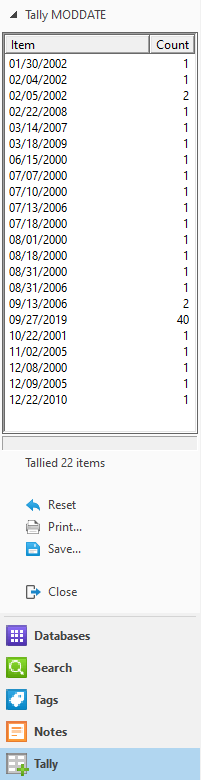
In the Tally task pane, you can:
•Reset the tally list for a new search
•Print a tally list for quality assurance reference
•Save the tally list to a text file for tracking purposes
For more information about using Tally for printing needs, see Tallying records for reports.
To Run a Field Tally in the Table View
1.In the Table view, right-click in a field column.
2.Select Tally [field name] to tally the field.
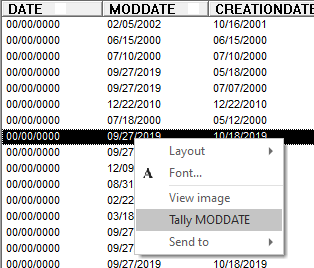
3.The tally results are displayed in the Tally task pane.
4.Double-click an item in the tally list to display the records in the Table view and the first corresponding record in the Browse view.
Each time you double-click a tally list item, you are narrowing your search results based on your initial query.
•To sort the tally results, click the tally column headers to sort by item or count.
•To return to the original document listing, click the Reset link.
•To print your tally results, click the Print link.
•To save your tally results to a text (.txt) file, click the Save link.
•To close the Tally task pane, click the Close link. To hide the Tally task pane, click another task pane icon.