The tally feature in the Tally task pane itemizes field information for searching, and is also a great tool for helping you organize your document collection in preparation for printing reports. For example, if you want to print a subset of records based on the document type, such as a group of financial reports. The fastest way to locate these records is by running a tally count and then printing them based on your needs.
To Tally Records for Reports
1.In the Table view, right-click a record in the field column you want to tally, and click Tally [field name].
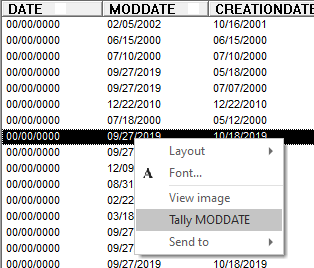
2.Clicking Tally [field name] displays the tally results in the Tally task pane.
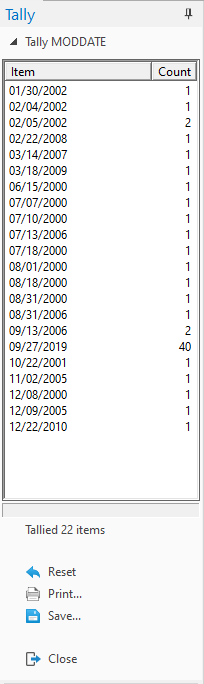
3.In the Tally task pane, double-click an item in the Tally list.
i.Double-clicking an item in the tally list displays only those records in the Table view. For example, if you ran a tally on the DOCTYPE field, and double-clicked Financial Report in the Tally task pane, only financial reports are displayed in the Table view.
4.Print the applicable records.
To print an individual record listed in the Table view, open the record in the Browse view and see Printing standard reports and for more information.
To print multiple records listed in the Table view, see Printing standard reports for more information.
To export the data in the Table view to Microsoft Excel, see Exporting Concordance Desktop data for more information.