If rich text formatting has been applied to field data, you may need to change the rich text formatting in a field to plain text to save space or remove certain text formatting that affects the precision of hit highlighting when searching in Concordance Desktop.
If you need to remove rich text formatting from a field in multiple records in the database, administrators can use the Bulk Field Format Reset feature. When you use the Bulk Field Format Reset feature, Concordance Desktop removes all rich text formatting in the selected field and changes the text in the field to plain text in all records in the database.
If you only need to remove rich text formatting from a field in individual records, you can use the Reset Field Formatting function in the Edit view. For more information about removing rich text formatting in the Edit view, see Formatting field text.
|
When using the Bulk Field Format Reset, make sure that no other users are in the database at the time. |
To Reset the Rich Text Format to Plain Text for Multiple Records
1.On the File menu, click Administration, then Bulk Field Format Reset.
i.The Bulk Field Reset Format dialog box opens.
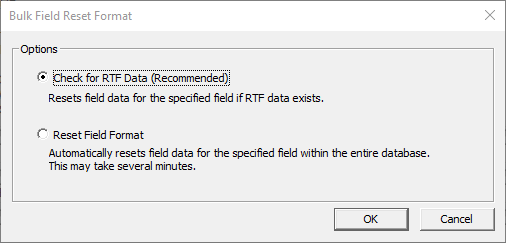
2.Select one of the following options:
i.Check for RTF Data (Recommended): If you select this option, the process checks the specified field in each record for Rich Text formatted data, and resets the data in only those records in with there is RTF formatted data. If no RTF data is found in the specified field in a record, the data is not reset.
ii.Reset Field Format: If you select this option, the process does not check for Rich Text formatted data prior to resetting the data. Instead, it resets the data for the specified field in every record. This process actually takes longer, as it has to reset the data in the field on every record, not just those records that contain RTF data. through every record in the database and resets the data in the specified field, whether or not it needed to be reset.
3.Click OK.
i.The Bulk Reset Format dialog box opens.
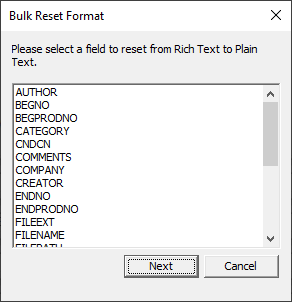
4.In the field list, click the field containing the rich text formatting that you want to change to plain text.
5.Click Next. A confirmation message displays regarding the field you selected.
6.Click OK.
i.If rich text formatting is found in the field, the process removes the rich text formatting and replaces it with plain text in all records in the database. When it finishes, click Cancel in the Bulk Reset Format dialog box to close it.
ii.If the process does not find any rich text formatting in the field in any of the records, when the process finishes, a Selected field does not contain RTF text message displays. Click OK to close the message, and then click Cancel in the Bulk Reset Format dialog box to close it.
iii.After running Bulk Field Format Reset, the changes are immediately viewable in Concordance Desktop and all single byte and Unicode character sets are retained; however you need to reindex your database to see the red search hit highlighting again during searches.
|
To ensure that your edits are searchable in a timely manner, coordinate with your Concordance Desktop administrator regarding the reindexing schedule. If any edits are made that require a reindex, a check mark displays in the File menu next to Reindex. |
7.Reindex the database, (From the File menu click Reindex.)