You can change the appearance, size, and location of markups after you add them. All changes are tracked in the Markup History tab of the Document Information Pane within the Concordance Viewer.
To Edit a Markup
1.From the Mouse Mode drop down choose Select.
2.Use your mouse to select the markup you want to edit.
3.Use any of the available markup tools to modify the markup as desired.
To Rotate or Resize a Markup
1.From the Mouse Mode drop down choose Select.
2.Use your mouse to select the markup you want to rotate or resize. The markup displays a rotate handle and resize handles around the perimeter.
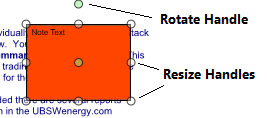
3. Do one of the following:
•To rotate the markup, hover your mouse on the green rotate handle until your cursor changes to a rounded arrow, then click and drag the green rotate handle in the direction you want to rotate the markup.
•To resize the markup, hover your mouse on one of the resize handles until the cursor changes to a resize arrow, then click and drag to the desired size.
To Delete a Markup
1.From the Mouse Mode drop down choose Select.
2.Use your mouse to select the markup you want to delete.
3.Press the Delete key on your keyboard.