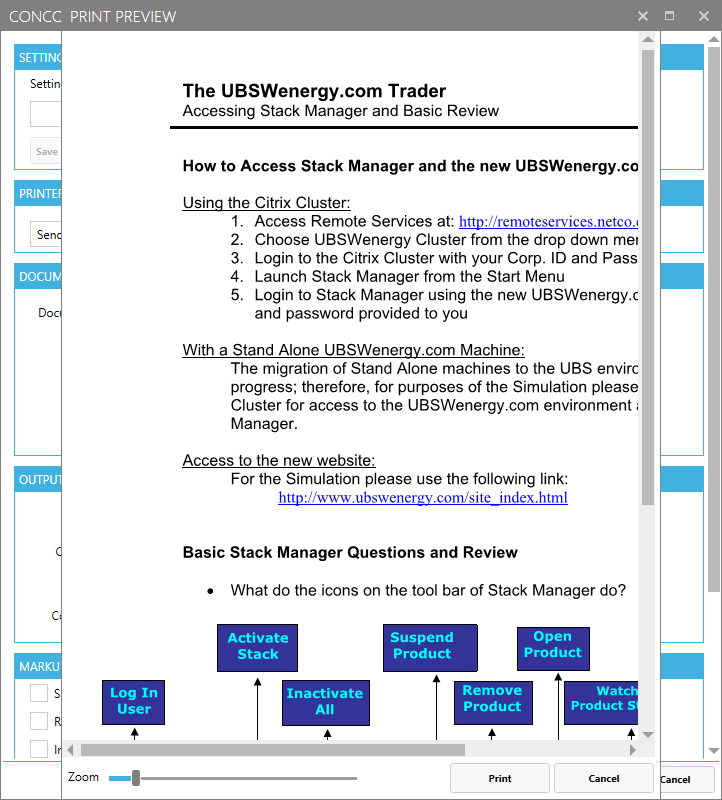Using the print command in Concordance Viewer, you can print the current document displayed in the viewer.
When printing documents, be aware of the following:
•When printing documents that have been reviewed and redacted using the viewer, be aware that any redaction placed on the document will print transparent revealing the text underneath. If you want to print redactions as opaque, you should select the Opaque option in the Print Redactions as drop down.
•Printing documents that contain markups to Adobe PDF using the File > Print option, does not permanently burn the markups in the document. If you want markups burned in, you must run the documents through the Production process in Concordance Desktop, then print the produced document.
To print a single document in the viewer:
1.From the Hamburger menu ![]() in the upper left corner, click Print.
in the upper left corner, click Print.
2.Set the printing parameters you want, including specifying which document you want to print. See the printing parameter details in Batch Printing with Concordance Viewer.
3.Click Start Printing.
|
Printing, Production headers/footers, and Watermark settings are separate entities. Parameters you set in the printing dialog box are only available for printing. |
Print Preview
Prior to printing you can also see a preview by clicking on the Preview button at the bottom of the Concordance Printing dialog. The preview will display in a separate Print Preview window, showing the first page of the current document. You can Print directly from the preview window, or Cancel the preview to return to the Concordance Printing dialog.