FYI Reviewer is a Web browser plug-in, also known as an ActiveX control designed for use with Internet Explorer. Users do not need Concordance, Concordance Image, or Opticon software installed on their workstation to use FYI Reviewer. FYI Reviewer is a thin client and server application. You will, however, want to ensure that you keep your users’ ActiveX versions up-to-date on their workstations.
Installing FYI Reviewer is a simple two-step process. First you need to add the Concordance Web site as a trusted site in Microsoft Internet Explorer, then you need you install the FYI Reviewer ActiveX control.
|
If you are using Internet Explorer 7 or 8, when adding the FYI Reviewer site as a trusted site, make sure that the Enable Protected Mode option is not selected as this may cause problems when accessing or printing images with FYI Reviewer. |
|
If Internet Explorer is not an option for users, Microsoft Edge or Google Chrome can be used with "IE Tab" or a similar browser extension that emulates Internet Explorer. These extensions must be downloaded and installed separately from Concordance FYI. Installation and use of "IE Tab" or any other similar application is licensed directly from third parties and does not fall under the CloudNine EULA or any other agreements. It is the user's responsibility to read and understand any third-party licensing requirements. |
FYI Reviewer can be installed from the Concordance Web site, or the necessary HTML can be incorporated into your own Web page and served from your own hosted environment.
For more information about hosting FYI Reviewer from your own hosted environment, see Hosting FYI Reviewer locally.
Checklist: FYI Reviewer Installation
We recommend that you install and set up FYI Server, then distribute licenses in the order noted in the following table:
|
Have you calculated whether you have enough FYI Reviewer licenses reserved for all reviewers and administrators who need them? |
|
Have you downloaded FYI Reviewer from the Concordance Web site? |
|
Have you enabled user accounts for FYI Reviewer access on the Management tab in the FYI Administration Console? |
|
Did you set the ports for users to access FYI Reviewer via the Internet to send and receive information from the FYI Server? |
|
Did you create a distribution template for emailing the URL to users which includes their username, password, server host name and port number? |
|
Have you distributed the FYI Reviewer URL to users so they can access FYI Reviewer from their workstations? |
|
You need to inform users where to go to install FYI Reviewer, including the user name, password, IP address or host name, and port number. This information is not included in the FYI Reviewer documentation, since it can vary with each organization. |
|
When adding new users to the FYI Server, we recommend that you purchase in advance as many licenses as you have users so you are ready to enable user accounts immediately. |
To Add the Concordance Web Site as a Trusted Site
Before running or installing FYI Reviewer, security settings in Microsoft Internet Explorer must be configured to enable the FYI Reviewer ActiveX control, by adding the hosted site as a trusted site in Microsoft Internet Explorer. Please consult with your System Administrator.
If the Concordance Web site is not added as a trusted site, when users attempt to access the access the Concordance Web site to open FYI Reviewer, they will receive a receive a gray screen with an icon in the upper left hand corner in Microsoft Internet Explorer.
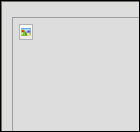
1.Open Microsoft Internet Explorer.
2.On the Tools menu, click Internet Options.
i.Clicking Internet Options opens the Internet Options page.
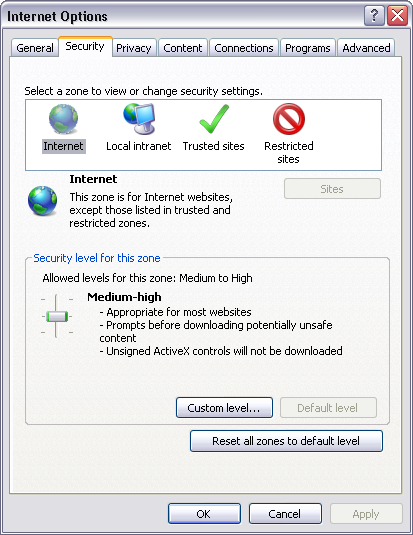
3.Click the Security tab.
4.In the Select a zone to view or change security settings field, click the Trusted sites icon.
5.Click the Sites button to open the Trusted sites page.
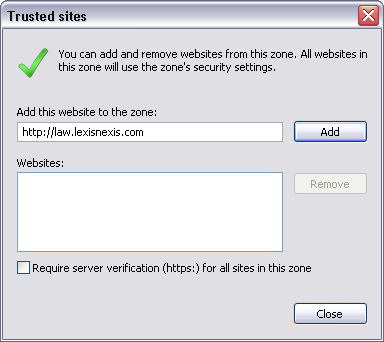
6.Clear the Require server verification (https:) for all sites in this zone check box.
7.In the Add your hosted website to the zone field.
|
If you are using Internet Explorer version 7 or 8 make sure that the Enable Protected Mode option is not selected as this may cause problems when accessing or printing images with FYI Reviewer. |
8.Click the Add button.
9.Click the Close button to close the Trusted sites page.
10.Click OK to close the Internet Options page.
11.Restart Microsoft Internet Explorer to apply the new trusted sites settings.
To Install the FYI Reviewer ActiveX Control
Each client can install the FYI Reviewer ActiveX control from your hosted site.
1.In Microsoft Internet Explorer, go to your hosted site.
i.If you are having trouble downloading the ActiveX plug-in, please contact your System Administrator.
Working With Multiple Version of FYI Reviewer
The FYI Reviewer version 3.x, 4.x, and/or 5.x ActiveX control may be installed in Microsoft Internet Explorer version 6 or later on the same workstation. If your reviewers will be using the CloudNine hosted FYI Reviewer Web pages for FYI Reviewer version 3.x, 4.x, and/or 5.x, reviewers can access each version of FYI Reviewer from the same workstation as long as they log out of one version before logging into the other. Contact Concordance Support for previous FYI Reviewer downloads.
To Reinstall the FYI Reviewer ActiveX Control
You should always have the most up-to-date version of the Microsoft ActiveX control for FYI Reviewer to ensure users have the most stable release of the software and benefit from all offered features.
Other reasons to reinstall ActiveX for FYI Reviewer:
•You are unable to update the FYI Reviewer page
•You have noticed an error in FYI Reviewer
If the ActiveX control needs to be reinstalled, you will need to redistribute the FYI Reviewer hyperlink or have users reinstall the FYI Reviewer ActiveX control from a hosted Web site, such as Concordance or an internally hosted site.
1.Before reinstalling the FYI Reviewer ActiveX control, you first need to delete the existing FYI Reviewer ActiveX control from the workstation. Before deleting the ActiveX control, make sure that all instances of Microsoft Internet Explorer are closed on the workstation.
2.Open Microsoft Internet Explorer.
3.On the Tools menu click Manage Add-ons.
i.Clicking Manage Add-ons opens the Manage Add-ons page.
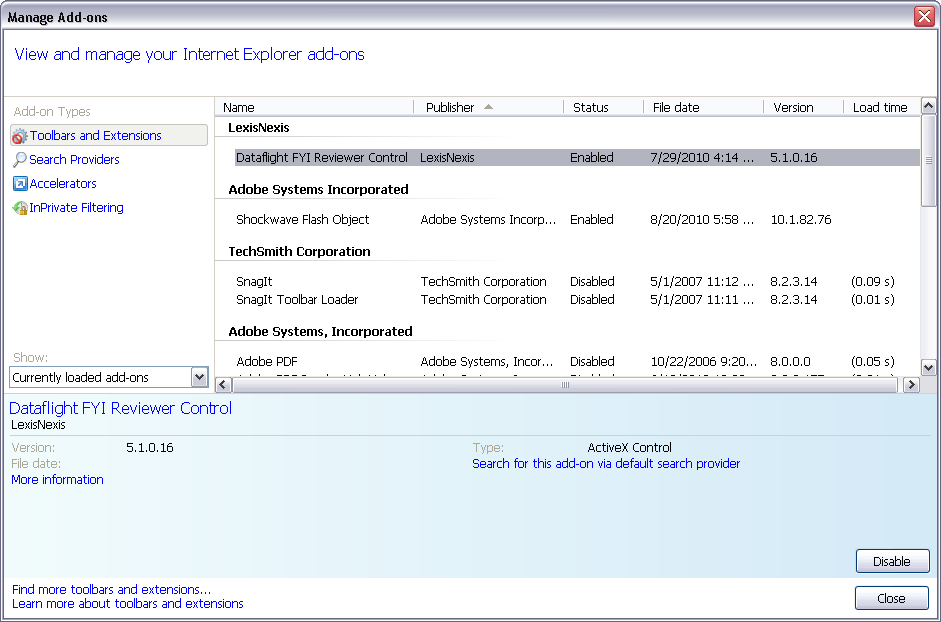
4.In the Show list, click All add-ons to display Dataflight FYI Reviewer Control under CloudNine in the Name column.
5.Double-click the Dataflight FYI Reviewer Control to open the More Information page.
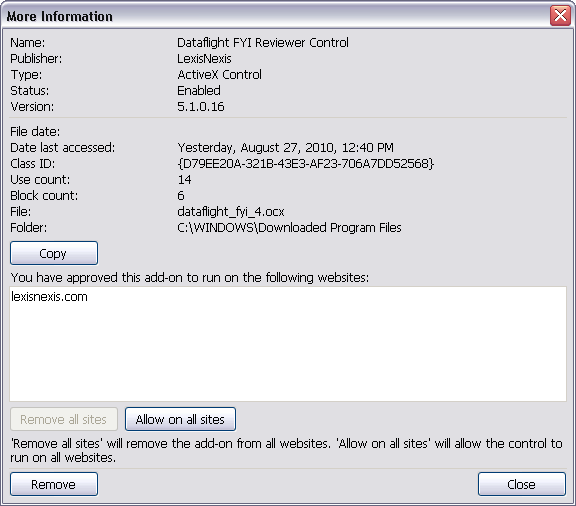
6.Click the Remove button and then click the Close button on the More Information page.
i.The FYI Reviewer ActiveX control is now deleted.
7.Click the Close button to close the Manage Add-ons page.
8.Close and relaunch Microsoft Internet Explorer, and reinstall the FYI Reviewer ActiveX control.
i.For step-by-step instructions for installing the FYI Reviewer ActiveX control, see To install the FYI Reviewer ActiveX control.
ii.After the ActiveX control is reinstalled, the FYI Reviewer logon page displays.
9.If the logon page does not display after several minutes, please restart your browser.