If you need to change a Concordance password for a user, you can change it for individual databases or all registered databases associated with the user.
Passwords can be changed from both the Users and Tree side tabs on the Management tab in the FYI Admin Console. When you change a password from the Users side tab or the Users folder on the Tree side tab, the password is automatically changed for all registered databases associated with the user. When you change a password from the Clients, Matters, or Databases folder on the Tree side tab, you have the option of changing the password for only the selected database or for all registered databases associated with the user.
|
If you are using external authentication, such as Microsoft Active Directory, user passwords cannot be changed from the FYI Admin Console. User passwords can only be changed in the FYI Admin Console if Concordance is the authentication type. |
If a user is having trouble logging on to FYI Reviewer or Concordance, there is no preset default lockout for a number of failed user log on attempts. Users need to notify their system administrator if they repeatedly cannot log on to FYI Reviewer or Concordance. The administrator will need to verify whether the user name and password are correct or if a license seat needs to be renewed.
To Change a User's Password
1.On the Management tab, click the Users or Tree side tab.
2.Do one of the following:
•If you clicked the Users side tab, in the Users panel, right-click on the user account, and click Change password.
•If you clicked the Tree side tab, in the Users, Databases, Matters, or Clients folder, right-click the user account, and click Change password.
3.Clicking Change password opens the Change password dialog box.
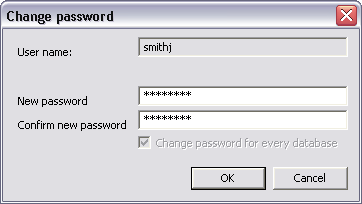
i.You can also open the Change password dialog box by clicking the Password button on the General side tab for a selected user on the Management tab.
ii.In the New password and Confirm new password field, type the new user password.
4.When you are changing a user's password from the Clients, Matters, or Databases folder, if you only want to change the user's password for the selected database, leave the Change password for every database check box blank.
i.To change the password for all the databases associated with the user, select the Change password for every database check box.
ii.The Change password for every database check box is automatically selected when you change a user's password from the Users folder.
5.Click OK.
6.Click Yes to confirm the change.