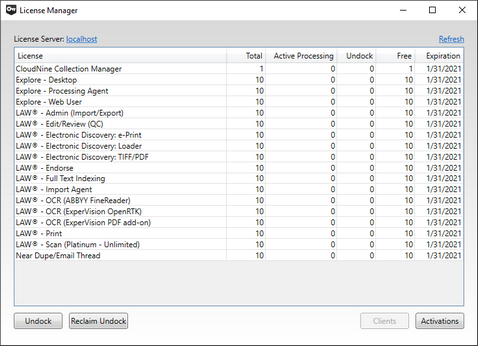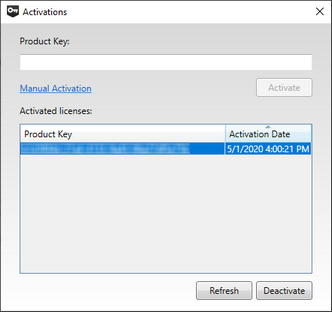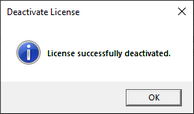You can deactivate Licenses from a Product Key through the Activations window of the License Manager utility:
1.From any computer with LAW installed, launch the License Manager utility by clicking on Start (Windows Key) > CloudNine LAW > License Manager from the Windows Taskbar.
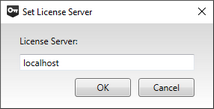 Ensure that the correct License Server is displayed (link in the top-left). This server should be hosting the Product Key (EID) you are trying to deactivate. You can change servers by clicking the link, which opens the Set License Server window. From there, enter one of the following into the box provided:
Ensure that the correct License Server is displayed (link in the top-left). This server should be hosting the Product Key (EID) you are trying to deactivate. You can change servers by clicking the link, which opens the Set License Server window. From there, enter one of the following into the box provided:
a)The word "localhost" (without quotations) if this machine is the correct License Server. Click OK to confirm.
b)The machine name or network IP address of the correct License Server. Click OK to confirm.
2.Click on the Activations button at the bottom-right to open the Activations window. From here, select the unwanted Product Key (EID) from within the Activated licenses list, and then click the Deactivate button at the bottom-right.
|
For the "Deactivate" button to work, all licenses must be checked in. |
3.Wait for the process to complete. The Deactivate License dialog window will appear, informing you of a successful deactivation. Click OK to close it.
4.You can now safely close the Activations window and the License Manager utility.