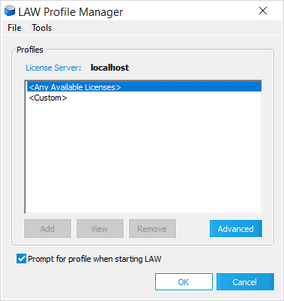Licenses
To authenticate your LAW installation, you will need a software License. There are several Licenses available for purchase, each providing access to different bundles of features and functions found within LAW. Each of these Licenses comes with a set number of Seats, which are the total number of users who access them at any given time.
![]() For an overview of the different features and functionality that come bundled with each License, read more about License Types.
For an overview of the different features and functionality that come bundled with each License, read more about License Types.
License Server
All software Licenses must be hosted on a License Server, which can only be assigned, monitored and managed through the License Manager utility. The License Manager utility is also used to activate software Licenses (known as Product Keys) on the License Server, and track their available Seats. Any computer or virtual machine with the Sentinel RMS License Manager installed may be assigned as a License Server through the License Manager utility. The current version of the License Manager can be found inside of the LAW install. i.e. to install the License Manager you just need to install LAW. However, you do not need to set up LAW to work on the License Server.
![]() For instructions on installing the Sentinel RMS License Manager, refer to the topic.
For instructions on installing the Sentinel RMS License Manager, refer to the topic.
![]() For instructions on activating Licenses within the License Manager utility after a fresh LAW installation, read the topic.
For instructions on activating Licenses within the License Manager utility after a fresh LAW installation, read the topic.
![]() For advanced help with the License Manager utility, please contact customer support. They will direct you to an appropriate set of instructions for your needs.
For advanced help with the License Manager utility, please contact customer support. They will direct you to an appropriate set of instructions for your needs.
|
It is best practice to have the license server be a separate computer from the computer(s) where LAW is used. The SQL server makes for a great location for the license manager. |
Licensing Styles
LAW can use two different styles of licenses, but can only use one style at a time:
•Software Key Licensing
With software key licensing, licenses are bundled into software product keys, which are hosted on the license server. Software product keys are activated and managed on the license server using the License Manager. Licenses in activated software product keys can be monitored in both the License Manager and the LAW Profile Manager.
•Undocked Keys Licensing
If you have a need to use LAW off-site or in an internet restricted area, you can undock a license and borrow it. For more information see this page:
A software product key contains the specific LAW licenses and license seats assigned to the key. For more information about CloudNine™ LAW, see License Types.
Once your Licenses have been activated on the License Server, you can access their available Seats by selecting a License Profile from within the LAW Profile Manager, which opens every time LAW is launched unless the Prompt for profile when starting LAW is disabled. Custom License Profiles are configurable by an administrator, and determine which Seats are to be occupied by a given instance of LAW.
![]() For more information on using or configuring custom License Profiles within the LAW Profile Manager, please see this page or contact customer support.
For more information on using or configuring custom License Profiles within the LAW Profile Manager, please see this page or contact customer support.
|
Please note that machine specifics of the computer/server hosting the license is used in generating the authorization for licensing. If you are planning to make changes to your license server that would affect the machine’s unique identifiers, then please contact LAW customer support to assist with the license transfer prior to making the changes to avoid any disruption of service.
Currently virtual machines set to auto migration in cluster environments are not supported because auto migration will change the machine unique identifiers and will invalidate the license keys. For cluster environments it is recommend that you turn off auto migration on the virtual license server, to avoid any disruption of service. |