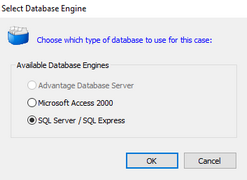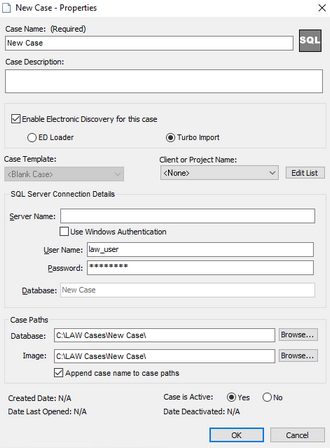After configuring SQL, you may need to confirm that the services are running or make needed changes.
1.Go to Windows Start, and Select Microsoft SQL Server (Version #) and expand the selection.
2.Select SQL Server (Version #) Configuration Manager.
3.The SQL Server Configuration Manager opens in a new window.
4.Select SQL Server Services.
5.Confirm that both SQL Server and SQL Server Browser are running and the Start Mode is set to Automatic.
6.If the Start Mode is NOT set to Automatic:
a.Right click on the name (SQL Server or SQL Server Browser).
b.Select Start.
7.If SQL Server or SQL Server Browser are not running:
a.Right click on the name (SQL Server or SQL Server Browser) and select Properties.
b.A new window opens for the Properties of the selected service.
c.Select the Service tab.
d.Select Start Mode.
e.Choose Automatic from the drop-down menu.
f.Click OK.
8.Expand SQL Server Network Configuration.
9.Select Protocols for (SQL or SQLExpress depending on your SQL).
10.TCP/IP should be Enabled. If not, right click on TCP/IP and select Enable.
![]() Add SQL Instance Name to LAW
Add SQL Instance Name to LAW
1.On the File menu click New Case. Or On the main form toolbar click New Case. 2.The Select Database Engine dialog box appears. 3.Select SQL Server/ SQL Express 4. Click OK. 5. New Case - Properties opens in a new window. 6. Type the SQL instance name and select an authentication mode for the new case.
7. Continue the case creation process Creating a New Case. |