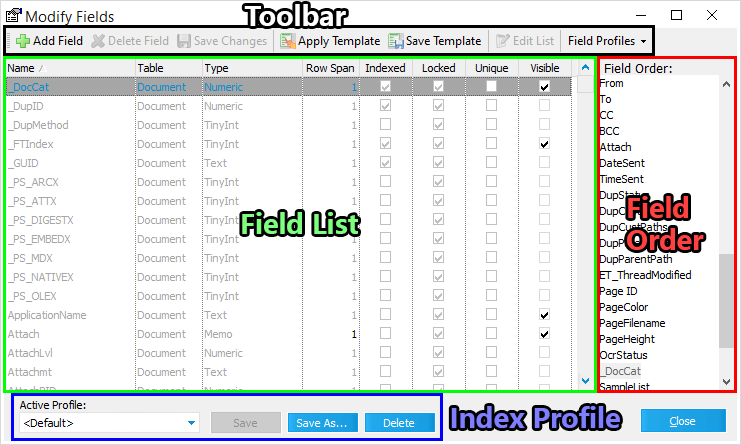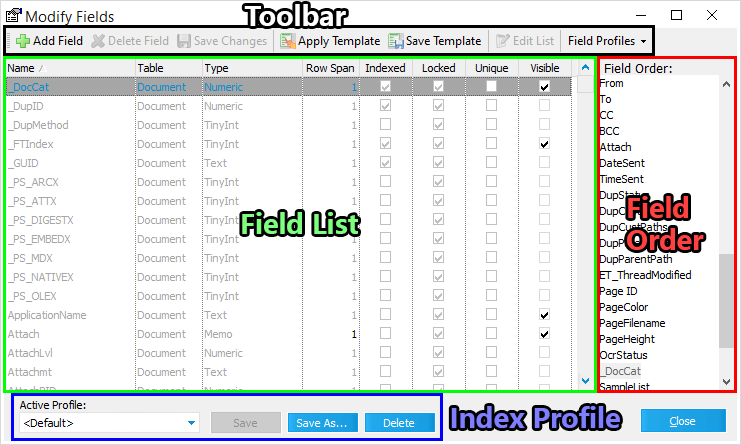  Modify Fields Modify Fields
Toolbar
•Add Field - Opens the Add Field window, allowing you to create new Custom Metadata Fields. •Delete Field - Removes any custom or EP field selected from within the active Field List, after confirmation through the Delete Field prompt. •Save Changes - Applies changes made to any custom or EP field selected from within the active Field List, after confirmation through the Update Field prompt. •Apply Template - Opens a File Explorer, allowing you to navigate to and select a Case Template to apply to the active Case File. •Save Template - Opens the Save Case Template window, allowing you to save the Case Template from the active Case File. •Edit List - Opens the List Editor tool for the currently selected List field. •Field Profiles - Click on the down-arrow to the right to open a drop-down menu with a list of available Index Profiles, and the following options: oManage Profiles... - Opens the Manage Field Profiles window, allowing you to manage the list of available Index Profiles. oSave As... - Opens the Save As window, allowing you to save the current Field List and Field Order as a new Index Profile.
 For more information on Case Templates, see the Case Templates and Projects topic. For more information on Case Templates, see the Case Templates and Projects topic.
 For more information on the List Editor, see the Creating Fields and List Items topic. For more information on the List Editor, see the Creating Fields and List Items topic.
Field List
This pane displays the complete list of every available Metadata Field from the active Case File. You can navigate through the list with the scrollbar on the right, and edit only Custom Metadata Field properties directly from the list by locating the desired field and left-clicking on the property you wish to change. These properties are indicated by the columns shown at the top of the list. Left-click on any column to organize the list by that property. The eight Metadata Field properties are as follows:
NOTICE: Some changes made to Custom Metadata Fields can lead to a loss of all data from those fields. The Unique property cannot be applied to any field not already containing unique data across all records.
•Name - The name of each field, as it appears in every use of the Metadata Fields in LAW. •Table - Indicates whether the field is applied at the Document or Page level, OR if it's an EP Field (Extended). •Type - Indicates the Field Type. There are seven different types of fields, which each store specific forms of data, and have distinct applications. •Row Span - Applies to Memo fields only. Indicates how many rows of data will be displayed within the Visible Metadata Fields pane of the Main User Interface for that field. •Indexed -Determines whether or not data from this field is indexed in the SQL database. Only recommended for fields containing unique data across all records, otherwise search effectiveness can be greatly diminished. •Locked - Determines whether or not properties for each field can be edited. •Unique - Indicates that the values in this field must be unique for each record. •Visible - Determines whether or not this field is viewable within the Visible Metadata Fields pane of the Main User Interface. Field Order
This pane lists the order that Visible Metadata Fields from the Field List will be displayed in the Visible Metadata Fields pane of the Main User Interface. Use the scrollbar to navigate this list. Left-click on individual field names to select them, CTRL+click to select multiple field names, or use Shift+click to select a range of field names from the list. Left-click+drag on selected field names from the list to change their order.
You can also right-click anywhere in this list to open a pop-out menu with the following options:
•Hide Selected Fields - Removes the Visible property from all selected fields. •Hide All Fields - Removes the Visible property from all fields. •Show All Fields (User-defined) - Adds the Visible property to all user-created custom fields. •Show All Fields - Adds the Visible property to all fields. Index Profile
This pane displays the active Index Profile for the current Case File. All Metadata Field changes made within the Modify Fields utility are applied directly to the active Index Profile shown here. Use the Active Profile drop-down menu on the left to change the Index Profile being used. There are additional buttons available here for managing this profile:
•Save - Saves all changes made within the Modify Fields utility to the active Index Profile, after confirmation through the LAW PreDiscovery prompt. •Save As... - Opens the Save As window, allowing you to save the current Field List and Field Order as a new Index Profile. •Delete - Cannot be performed on the <Default> Index Profile. Deletes the Active Profile, after confirmation through the Delete Profile prompt.
 For more information on Index Profiles, see the Index Profiles topic. For more information on Index Profiles, see the Index Profiles topic.
|
![]()