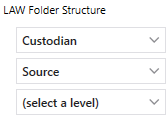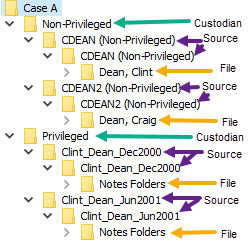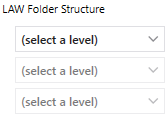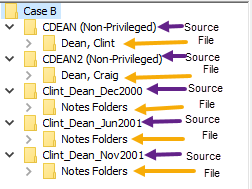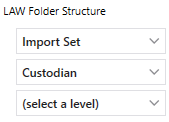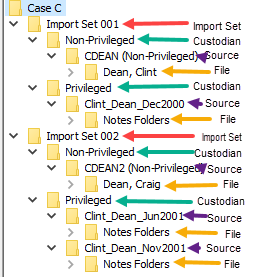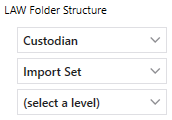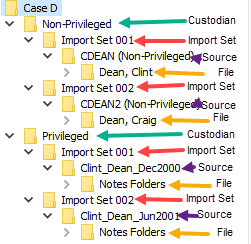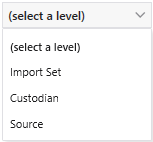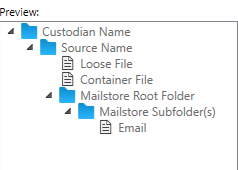Return to Subtopic
The folder structure within LAW can be organized by Import Set, Custodian, and/ or Source. The organizational structure of all records imported into the selected case through Turbo Import is grouped according to the levels selected.
![]() LAW Folder Structure Examples
LAW Folder Structure Examples
The folder structure in LAW for all new Turbo Import cases is configurable. If you create custodians* and load the source(s) file(s)/folder(s) in one or more import set(s) then you can change the organizational structure in LAW using LAW Folder Structure settings. The following scenarios used 2 custodians with each custodian having one or more sources in each Import Set. Data for the Examples:
*By clicking the links you can access additional information on Import Sets and Custodians. Example:1.Depending on the LAW Folder Structure selected, importing the same data using the same process produces different organizations in LAW. The following table provides an expansion, of the preview window in settings, based on the Data for the Examples table.
|
How to change the LAW Folder Structure
1.After creating a new Turbo Import enabled case, go to File>Import> Turbo Import and select the Output tab in Settings. The following LAW Folder Structure is the default setting. 2.Click the LAW Folder Structure drop down list to change the levels. 3.Click the desired level in the first drop down box or (select a level) to remove the level selection. 4.The preview window updates to display a sample of the resulting folder structure within LAW based on the selected LAW Folder Structure. 5.Select OK to save the settings. Disabling the LAW folder structure will produce the Source Name as the top level folder with the file(s) contained within the source. |
|
Each level utilized of the LAW Folder Structure adds to the length of the file path, so it is recommended to only add levels needed to help organize the data. |
|
The Source is always listed in LAW as the preceding folder level to the file(s). Selecting Source for any level will produce the source name twice in LAW. |