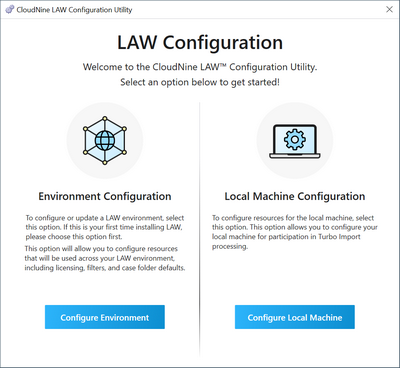The LAW Configuration Utility is used to establish access to various resources and services that LAW requires to operate properly.
There are two different sets of configurations provided within this utility:
•Environment - Establishes the database and Licensing resources to be used by all LAW workstations. Must be run at least once on any computer in a shared or local environment.
•Local Machine - Provides database access to individual LAW workstations, and allows each workstation to participate in shared Turbo Import processing (Agent services). Must be run locally on each computer.
Once you've successfully installed LAW, and your software Licenses have been activated on a License Server, then you are ready to begin configuring LAW:
1.Launch the LAW Configuration Utility by clicking on Start (Windows Key) > CloudNine LAW > LAW Configuration Utility from the Windows Taskbar.
2.At the main Welcome screen, choose one of the following options based on your current situation:
1)If this computer is not part of a shared environment, or is the first computer in a shared environment on which LAW is being configured (after installing/upgrading), then click on Configure Environment in the bottom-left. Proceed to the topic.
2)If the shared or local environment has already been configured, and/or this workstation needs to participate in Turbo Import processing, then click on Configure Local Machine in the bottom-right. Proceed to the topic.